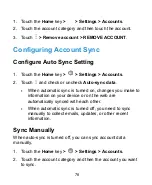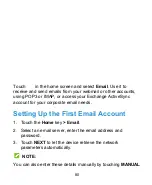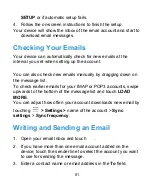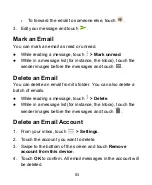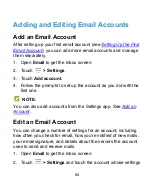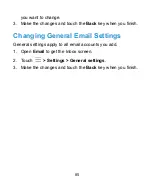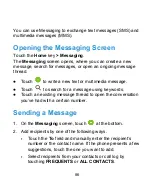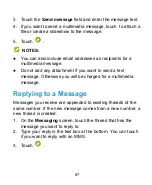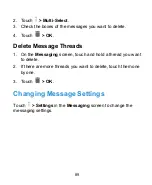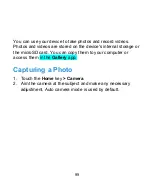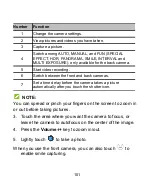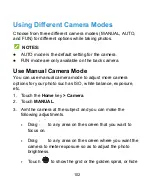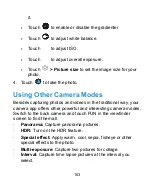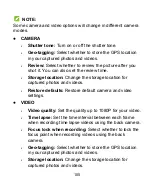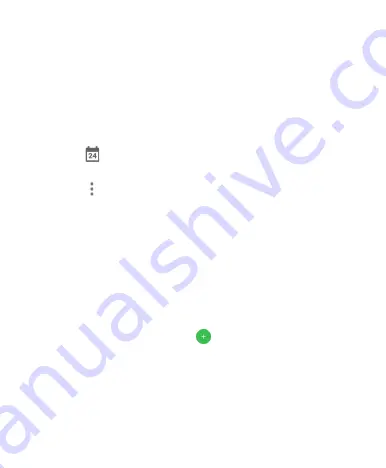
and select the view you prefer.
●
In Week or Day view, swipe horizontally to see previous and
future weeks or days.
●
In Month view, swipe vertically to see past and future
months.
●
In Agenda view, swipe vertically to see all your events.
●
When you are viewing past or future days, weeks, or months,
touch
at the top right to quickly switch to today. The
number in the icon changes with the actual date.
●
Touch
> Go to
and touch a desired date to switch to in
calendar.
View Event Details
In Agenda, Day, or Week view, touch an event to view its details.
In Month view, touch a day to display events on that day. Then
touch an event to view its details.
Creating an Event
1. In any Calendar view, touch
at the bottom.
You can also touch a spot in Day or Week view twice to add
an event to that time slot.
2. Enter the event name, location, description, start time, end
time, time zone, description, repetition and reminders.
91
Summary of Contents for Grand X View2
Page 1: ...ZTE Grand X View2 User Manual 1 ...
Page 2: ...2 ...
Page 5: ...Version No R1 0 Edition Time June 1 2017 5 ...
Page 12: ...Getting Started Getting to Know Your Device 12 ...
Page 13: ...13 ...
Page 28: ...28 ...
Page 36: ...36 ...
Page 98: ...control your privacy To open the browser settings screen touch Settings 98 ...
Page 100: ...100 ...
Page 106: ... Restore defaults Restore default camera and video settings 106 ...
Page 111: ...111 ...
Page 142: ...available 142 ...