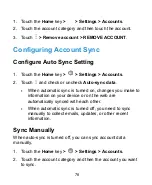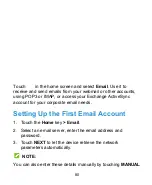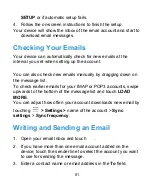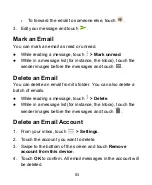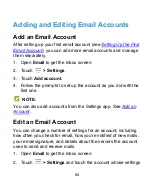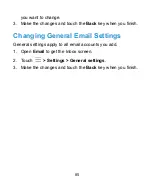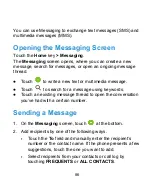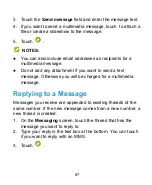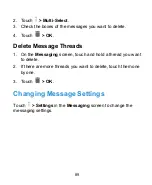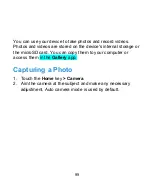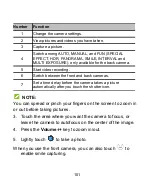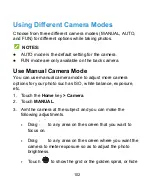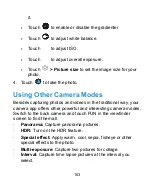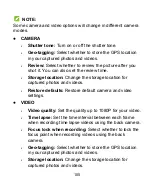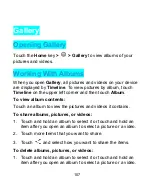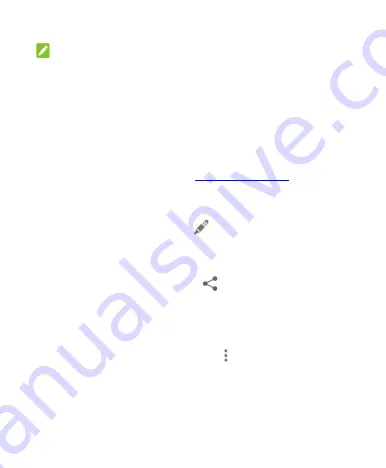
NOTE:
Different accounts may present different event details that you
can fill in.
3. Touch
DONE
.
Editing, Deleting or Sharing an Event
1. Find the event you want to edit, delete, or share.
2. Open its details screen (see
View Event Details
in this
chapter).
3. Do one of the following as you need.
▶
To edit the event, touch
. Touch
DONE
to save your
changes.
▶
To delete the event, touch
>
OK
.
▶
To share the event, touch
and choose how to share.
Changing Calendar Settings
To change the calendar settings, open a calendar view (Day,
Week, Month, or Agenda), and touch
> Settings
. You can
change General settings, which apply to all accounts, or other
settings that only apply to specific accounts.
●
For
General settings
, choose options for Calendar view
setting and Notification & reminders settings. You can
92
Summary of Contents for Grand X View2
Page 1: ...ZTE Grand X View2 User Manual 1 ...
Page 2: ...2 ...
Page 5: ...Version No R1 0 Edition Time June 1 2017 5 ...
Page 12: ...Getting Started Getting to Know Your Device 12 ...
Page 13: ...13 ...
Page 28: ...28 ...
Page 36: ...36 ...
Page 98: ...control your privacy To open the browser settings screen touch Settings 98 ...
Page 100: ...100 ...
Page 106: ... Restore defaults Restore default camera and video settings 106 ...
Page 111: ...111 ...
Page 142: ...available 142 ...