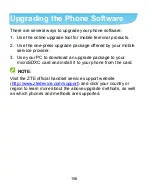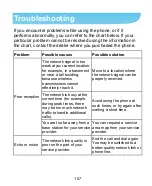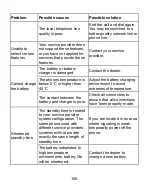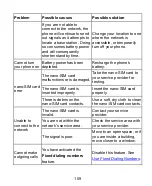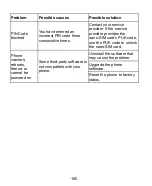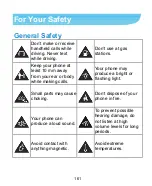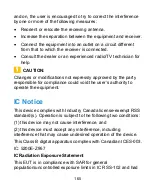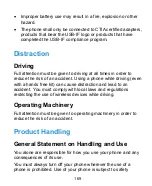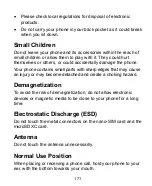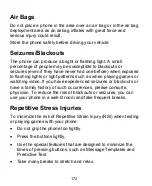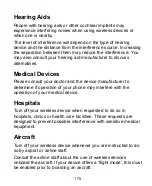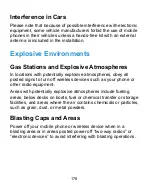
170
measures designed to protect users and their environment.
Always treat your phone and its accessories with care and
keep it in a clean and dust-free place.
Keep the screen and camera lens clean. Unclean screen or
camera lens may slow down the phone's reaction to your
operations or lower image quality.
Clean the device and its accessories with a soft material such
as cleaning cloth for eyeglass lenses. Do not use alcohol or
other corrosive substances for cleaning or allow them to get
inside.
Do not expose your phone or its accessories to open flames
or lit tobacco products.
Do not expose your phone or its accessories to liquid,
moisture or high humidity.
Do not drop, throw or try to bend your phone or its accessories.
Do not paint your phone or its accessories.
Do not attempt to disassemble your phone or its accessories.
Only authorized personnel can do so.
Do not expose or use your phone or its accessories in an
environment with or that can reach extreme temperatures,
minimum - [5] and m [50] degrees Celsius.
Do not place your phone inside or near heating equipments or
high pressure containers, such as water heaters, microwave
ovens, or hot cooking utensils. Otherwise, your phone may be
damaged.
Summary of Contents for GRAND X4
Page 1: ...1 User Manual ...