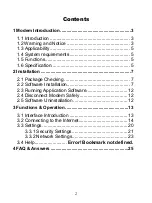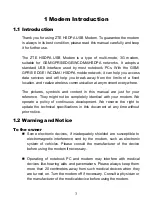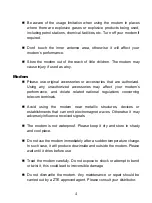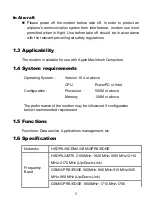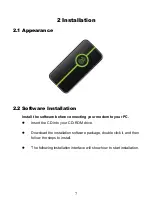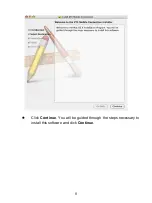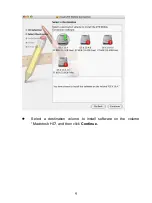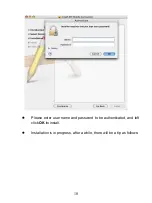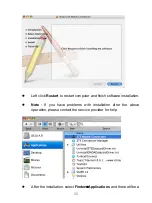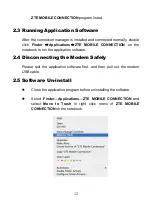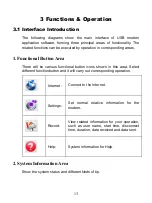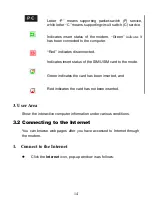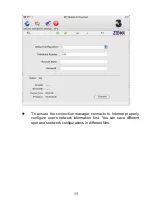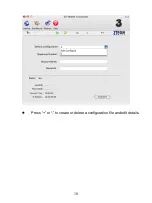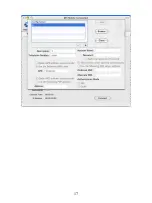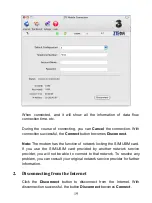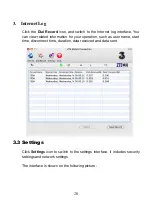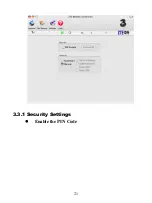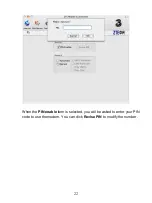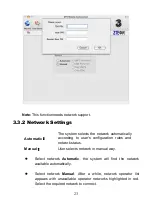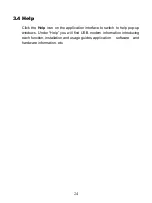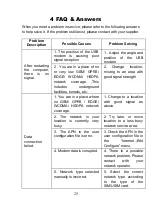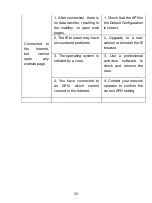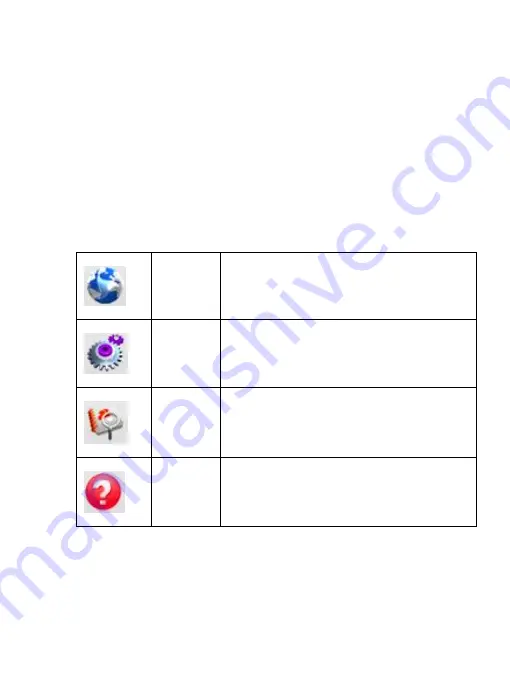
13
3 Functions & Operation
3.1 Interface Introduction
The following diagrams show the main interface of USB modem
application software, forming three principal areas of functionality. The
related functions can be executed by operation in corresponding areas.
1. Functional Button Area
There will be various functional button icons shown in this area. Select
different function button and it will carry out corresponding operation.
2. System Information Area
Show the system status and different kinds of tip.
Internet
:
Connect to the Internet.
Settings:
Set normal relative information for the
modem.
Record:
View related information for your operation,
such as user name, start time, disconnect
time, duration, data received and data sent.
Help:
System information for Help.