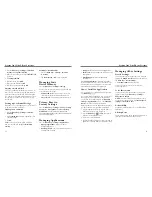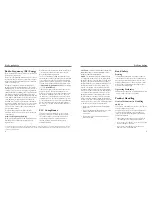20
21
Replying to or Forwarding
an email
1. Open the email you want to reply to or forward from
the Inbox Screen.
2. Tap
Reply
or press the
Menu Key
>
Forward
to
reply to/forward the email.
You can also tap
Reply all
to reply to all recipients
of the email.
3. Enter the contents/recipients of your email.
4. Tap
Send
.
Deleting an Account
1. Open the
application. If there is only one
account, press
Menu Key
>
More
>
Accounts
to
get the
Accounts
list.
2. Press and hold the account you want to delete and
select
Remove account
from the pop-up menu.
3. Tap
OK
to confirm. All email messages in the
account will be deleted.
email Settings
Tap the account you want to set from the Accounts
Screen and press the
Menu Key
>
More
>
Account
settings
. You can get the settings for the email
account. You can also press the
Menu Key
>
More
>
System settings
to set up storage, exchange and
other settings.
Press the
Home Key
>
. You can enter
the Email Screen to setup your email account and
exchange emails.
Creating an email Account
1. When you open
for the first time, enter your
email address and password. Then tap
Next
.
2. Select the type of your account and tap
Next
.
3. Edit the settings for incoming server and outgoing
server. Then tap
Next
or
Next[Check]
.
4. Tap
Next[Check]
, and your phone will connect
to the Internet and verify the settings before
proceeding to the next step. Please contact your
mobile service provider and email service provider
for more help.
NOTe:
Your phone knows the client settings for lots
of email service providers. If the email you use is from
those providers, the phone will automatically configure
the incoming and outgoing settings after you enter your
email address and password.
5. Set the email checking frequency, download options,
account name and other settings. Tap
Done
when
you finish.
Your phone will show the inbox of the email account
and start to download email messages.
TIP:
To add more email accounts, open
to get
the Inbox screen. Then press the
Menu Key
>
More
>
Accounts
>
Menu Key
>
Add account
.
Receiving emails
Press the
Menu Key
>
Refresh
to download recent
emails. You can select
Load more messages
at the
bottom of the email list to download earlier messages.
Composing and Sending
an email
After creating an email account, you can compose
and send email messages.
1. Press the
Menu Key
>
Compose
from the
Inbox Screen.
2. Tap the
To
field to enter the recipient’s address or
tap to select your contact or group.
When you enter the address, matching contacts on
the phone will be displayed. Separate each recipient
with a comma.
TIP
:
You can also press the
Menu Key
>
Add Cc/Bcc
to add more recipients.
3. Enter the subject and the content of your email. If
necessary, change the email priority.
Press the
Menu Key
>
Add attachment
to add
files to the email.
4. Tap
Send
.
Summary of Contents for Illustra
Page 1: ...USER MANUAL www zteusa com ...
Page 23: ...42 43 Notes Notes ...
Page 24: ...44 Notes ...