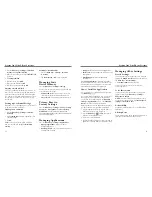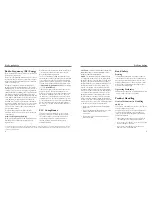33
32
•
Storage use:
View storage used by applications.
•
Battery use:
See which apps and services are using
battery power.
•
Development:
Set options for application
development.
Tap the
Unknown sources
check box if you want
to install applications from sources other than Google
Play. Note that you may compromise your phone and
personal data by installing such applications.
How to Install an Application
You can install a free or paid application from Google
Play (
Home Key
>
).
You can also install an application from sources other
than Play Store if you have allowed the installation
of it. To allow the installation, touch the
Menu Key
>
Settings
>
Applications
and select the
Unknown
sources
check box and accept the warning.
Make sure that you select an application developed for
your phone and processor type before installing it.
1. Copy the application file to the microSD memory
card and install the card on your phone.
2. Press the
Home Key
>
>
Filer
, and open the
folder where the application file is.
3. Tap the file to start installation.
4. Read the installation instructions that come with the
application and follow them to complete the setup.
Managing Other Settings
Search Settings
You can manage search settings and search history by
opening the
Google Search
application and pressing
the
Menu Key
>
Search settings
.
•
Searchable items:
Adjust searching.
You can also clear shortcuts to recently chosen
search suggestions.
Voice Interaction
You can set the text-to-speech and voice recognition
options by pressing the
Menu Key
>
Settings
>
Voice input & output
.
NOTe:
You need to download voice data in order to
use the text-to-speech function. Tap
Text-to-speech
settings
>
Install voice data
.
Accessibility
Configure accessibility options for accessibility related
applications.
About phone
Check system updates, phone status and battery use, or
view legal information and software versions.
Deleting Secure Credentials
1. Press the
Menu Key
>
Settings
>
Location
& security
.
2. Tap
Clear storage
>
OK
to clear credentials.
Managing Your
Device Memory
Press the
Menu Key
>
Settings
>
Storage
.
You can view the space information of the microSD card
as well as the phone storage.
•
Unmount SD card:
You can unmount the card to
safely remove it without switching the phone off.
•
Erase SD card:
Erase all data on the memory card.
Privacy: Reset to
Factory Settings
Press the
Menu Key
>
Settings
>
Privacy
>
Factory
data reset
>
Reset phone
>
Erase everything
.
WARNING:
All your personal information and
downloaded applications on your phone will be erased
after resetting the phone.
Managing Applications
Press the
Menu Key
>
Settings
>
Applications
.
•
Manage applications:
Manage or remove
installed applications.
•
Running services:
Check currently running services
and stop them if needed.
1. Press the
Menu Key
>
Settings
>
Location &
security
>
Set up SIM card lock
.
2. Make sure you already checked the
Lock SIM card
check box.
3. Tap
Change SIM PIN
.
4. Enter the old PIN and tap
OK
.
5. Enter your new PIN and tap
OK
.
6. Enter the new PIN again and tap
OK
.
Restoring a Locked SIM Card
Put all your confidential passwords in a safe place for
future use. If you enter the wrong SIM card PIN more
times than allowed, your SIM card will be locked and
you cannot access the mobile phone network. Contact
your operator for a PIN Unlock Key (PUK) to restore
the SIM card.
Setting up Credential Storage
This allows you to select applications to access secure
certificates and other credentials.
Enabling Secure Credentials
1. Press the
Menu Key
>
Settings
>
Location
& security
.
2. Tap
Set password
and create a password for the
credential storage.
3. Tap
OK
.
TIP:
You can also install encrypted certificates
from your microSD card by tapping
Install from
SD card
.
Sorting Out Your Phone Settings
Sorting Out Your Phone Settings
Summary of Contents for Illustra
Page 1: ...USER MANUAL www zteusa com ...
Page 23: ...42 43 Notes Notes ...
Page 24: ...44 Notes ...