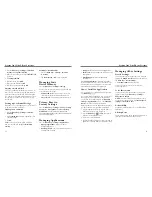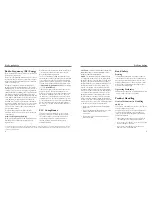37
36
CAuTION:
Changes or modifications not expressly
approved by the manufacturer could void the user’s
authority to operate the equipment.
NOTe:
This equipment has been tested and found
to comply with the limits for a Class B digital device,
pursuant to part 15 of the FCC Rules. These limits are
designed to provide reasonable protection against
harmful interference in a residential installation. This
equipment generates, uses and can radiate radio
frequency energy and, if not installed and used in
accordance with the instructions, may cause harmful
interference to radio communications. However, there
is no guarantee that interference will not occur in a
particular installation. If this equipment does cause
harmful interference to radio or television reception,
which can be determined by turning the equipment
off and on, the user is encouraged to try to correct the
interference by one or more of the following measures:
• Reorient or relocate the receiving antenna.
• Increase the separation between the equipment
and receiver.
• Connect the equipment into an outlet on a circuit
different from that to which the receiver
is connected.
• Consult the dealer or an experienced radio/TV
technician for help.
Road Safety
Driving
Full attention must be given to driving at all times in
order to reduce the risk of an accident. Using a phone
while driving (even with a hands-free kit) can cause
distraction and lead to an accident. You must comply
with local laws and regulations restricting the use of
wireless devices while driving.
Operating Machinery
Full attention must be given to operating the machinery
in order to reduce the risk of an accident.
Product Handling
General Statement on Handling
and Use
You alone are responsible for how you use your phone
and any consequences of its use.
You must always switch off your phone wherever the
use of a phone is prohibited. Use of your phone is
subject to safety measures designed to protect users
and their environment.
• Always treat your phone and its accessories with
care and keep it in a clean and dust-free place.
• Do not expose your phone or its accessories to open
flames or lit tobacco products.
• Do not expose your phone or its accessories to
liquid, moisture, or high humidity.
Radio Frequency (RF) energy
This model phone meets the government’s requirements
for exposure to radio waves.
This phone is designed and manufactured not to exceed
the emission limits for exposure to radio frequency (RF)
energy set by the Federal Communications Commission
of the U.S. Government:
The exposure standard for wireless mobile phones
employs a unit of measurement known as the Specific
Absorption Rate, or SAR. The SAR limit set by the FCC is
1.6W/kg. *Tests for SAR are conducted using standard
operating positions accepted by the FCC with the phone
transmitting at its highest certified power level in all
tested frequency bands. Although the SAR is determined
at the highest certified power level, the actual SAR level
of the phone while operating can be well below the
maximum value. This is because the phone is designed
to operate at multiple power levels so as to use only the
power required to reach the network. In general, the
closer you are to a wireless base station antenna, the
lower the power output.
The highest SAR values for this model phone as
reported to the FCC when tested for use at the ear and
on the body are:
Head: 1.38 W/kg, Body: 1.44 W/kg
(Body-worn measurements differ among phone models,
depending upon available enhancements and FCC
requirements.)
While there may be differences between the SAR levels
of various phones and at various positions, they all
meet the government requirement.
The FCC has granted an Equipment Authorization for
this model phone with all reported SAR levels evaluated
as in compliance with the FCC RF exposure guidelines.
SAR information on this model phone is on file with the
FCC and can be found under the Display Grant section
of
http://www.fcc.gov/oet/ea/fccid/
after searching
on FCC ID:
Q78-ZTEV788
.
For body-worn operation, this phone has been tested
and meets the FCC RF exposure guidelines for use
with an accessory that contains no metal and positions
the handset a minimum of 0.6 inches (1.5 cm) from
the body. Use of other enhancements may not ensure
compliance with FCC RF exposure guidelines. If you do
not use a body-worn accessory and are not holding the
phone at the ear, position the handset a minimum of
0.6 inches (1.5 cm) from your body when the phone is
switched on.
FCC Compliance
This device complies with part 15 of the FCC Rules.
Operation is subject to the following two conditions:
(1) This device may not cause harmful interference,
and (2) this device must accept any interference
received, including interference that may cause
undesired operation.
For Your Safety
* In the United States and Canada, the SAR limit for mobile phones used by the public is 1.6 watts/kg (W/kg) averaged over one gram
of tissue. The standard incorporates a substantial margin of safety to give additional protection for the public and to account for any
variations in measurements.
For Your Safety
Summary of Contents for Illustra
Page 1: ...USER MANUAL www zteusa com ...
Page 23: ...42 43 Notes Notes ...
Page 24: ...44 Notes ...