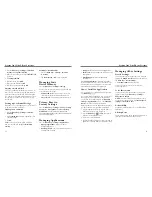Getting Started
4
Getting Started
5
Removing the Battery and
SIM/microSD Card
1. Make sure that your mobile phone is off.
2. Remove the back cover.
3. Lift the battery up and out.
4. Slide the SIM out.
5. Open the microSD card holder. Slide the microSD
card down gently and remove it.
Charging the Battery
When you first get your new phone you’ll need to
charge the battery.
1. Connect the adapter to the charger jack. Ensure that
the adapter is inserted with the correct orientation.
Do not force the connector into the charger jack.
2. Connect the charger to a standard AC wall outlet.
3. Disconnect the charger when the battery is
fully charged.
Switching Your Phone On/Off
Make sure the SIM card is in your device and the
battery is charged.
• Press and hold the
Power Key
to switch on
your phone.
• To switch it off, press and hold the
Power Key
to
get the phone options. Select
Power off
, and then
tap
OK
.
Setting Up Your Phone for
the First Time
When you first power on your phone after you purchase
it or reset it to factory settings (see
Sorting out Your
Phone Settings – Privacy: Reset to Factory Settings
), you
need to set up your phone settings before using it.
1. Tap
Change language
to change the language,
if needed.
2. Tap the
Android icon
on the screen.
3.
Create
a Google™ account or
Sign in
to your
account. You can also tap
Skip
to set up an
account later.
4. Configure the Google location options and
tap
Next
.
Switching to Sleep Mode
To save battery power, Sleep Mode suspends your
device to a low-power-consumption state while the
display is off. Your device also goes into Sleep Mode by
itself when the display is automatically turned off after
a certain period of time, which you can set in
Settings
>
Display
>
Screen timeout
.
Press the
Power Key
to switch to Sleep Mode.
Waking up Your Phone
1. Press the
Power Key
to activate your screen
display.
2. Touch and hold the
icon to unlock the screen.
NOTe:
If you have set an unlock pattern, PIN
or password for your phone (see
Sorting out Your
Phone Settings – Security Settings
) you’ll need to
draw the pattern or enter the PIN/password to unlock
your screen.
Getting Around
Touch Control
Use the touch screen to control your phone. The
controls on your touch screen change dynamically
depending on the tasks you’re performing.
1. Tap the buttons, icons, or applications to select items
or to open applications.
2. Keep your finger on an item to see the available
options.
3. Swipe the screen to scroll up, down, left or right.
4. Point, drag, and drop to move particular items across
the screen.
5. Pinch with two fingers, or double-tap the screen, to
zoom in/out on a web page or an image.
NOTe:
You can view the phone screen in portrait or
landscape orientation simply by holding it upright or
turning it on its side. (The landscape QWERTY keyboard
is not supported in all applications.)
Summary of Contents for Illustra
Page 1: ...USER MANUAL www zteusa com ...
Page 23: ...42 43 Notes Notes ...
Page 24: ...44 Notes ...