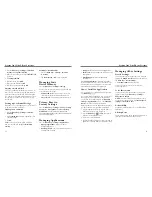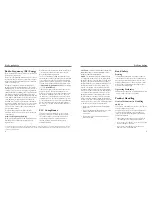You can add contacts on your phone and synchronize
them with the contacts in your Google account or other
accounts that support contact syncing.
To see your contacts, press the
Home Key
>
. From
there, you can tap the tabs on the top to quickly switch
to Dialer, Call Log, Contacts, Favorites, or Groups.
Importing and
exporting Contacts
You can import or export contacts from/to your SIM
card or microSD card. This is especially useful when you
need to transfer contacts between different devices.
Import Contacts from the SIM Card
or export to the Card
1. From the Contacts Screen, press the
Menu Key
>
Import/Export
.
2. Choose to import or export contacts. Your phone will
automatically display the contacts.
3. Tap the contacts you want to import or export. Or,
press the
Menu Key
>
Mark all
.
4. Tap .
Import Contacts from the microSD
Card or export to the Card
1. Press the
Menu Key
>
Import/Export
from the
Contacts Screen.
2. Choose to import or export contacts.
• For export, the phone will prompt you with the name
of the vCard file. Tap
OK
to create the file in the
microSD card.
• For import, you should have vCard files saved on the
microSD card. If there’s more than one vCard file,
you need to select the vCard file and tap
OK
.
Sharing Contacts
Information
1. From the Contacts Screen, press the
Menu Key
>
Import/Export
>
Share visible contacts
. Your
phone will export all information of the contacts in
the Contact Screen to a temporary vCard file.
2. Choose how you want to send the vCard file. You
can either send it via
Bluetooth
to another device,
or as an attachment in an MMS, an email or a
Gmail message.
Creating a Contact
1. From the Contacts Screen, tap
or press the
Menu Key
>
New contact
.
2. Tap
Contact type
to choose where to save
the contact.
3. Enter the contact name and phone numbers, emails,
IM accounts, postal addresses, etc.
4. Tap
Done
to save the contact.
Contacts
14
Adding a Contact to Favorites
1. From the Contacts Screen, press and hold the
contact you want to add to Favorites.
2. Tap
Add to favorites
from the pop-up menu.
TIP:
You can also tap a contact and then tap
next to the contact’s name to add it to Favorites.
Searching for a Contact
1. Tap at the bottom of the Contacts Screen.
2. Enter the contact name you want to search for.
The contacts matched will be listed.
Creating a New Group
1. Tap the
Groups
tab from the Contacts Screen.
2. Tap
at the bottom of the screen.
3. Enter the group name and tap
.
4. Tap the new group and tap
to add
group members.
5. Tap the check boxes next to the contacts you want.
Then tap
.
To send messages to the group members, you can tap
next to the group and select message recipients
from the listed group members.
Contacts
15
Summary of Contents for Illustra
Page 1: ...USER MANUAL www zteusa com ...
Page 23: ...42 43 Notes Notes ...
Page 24: ...44 Notes ...