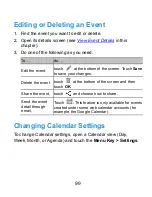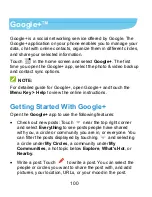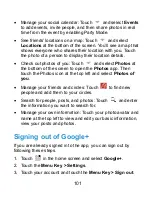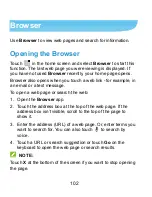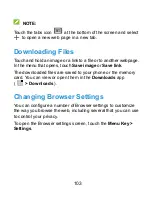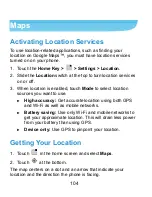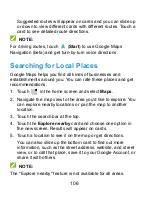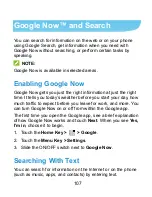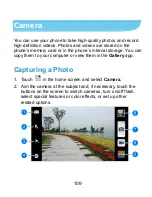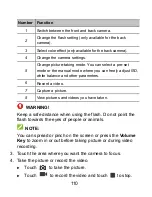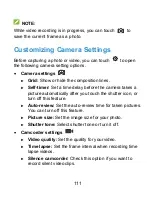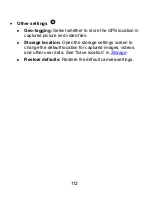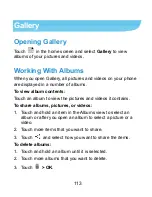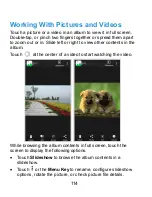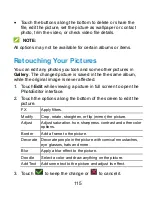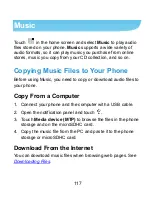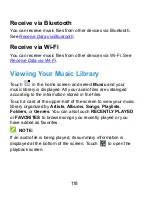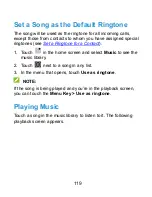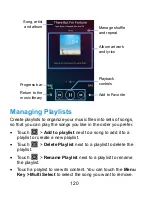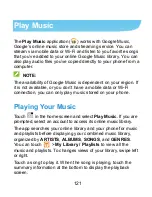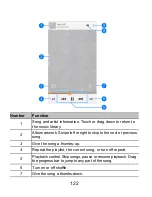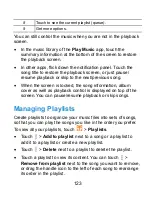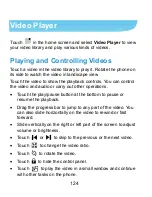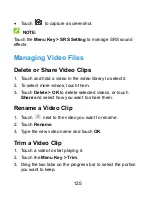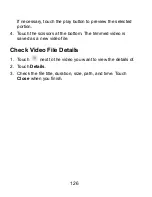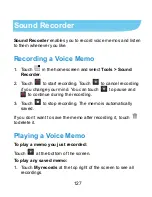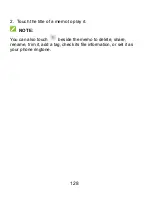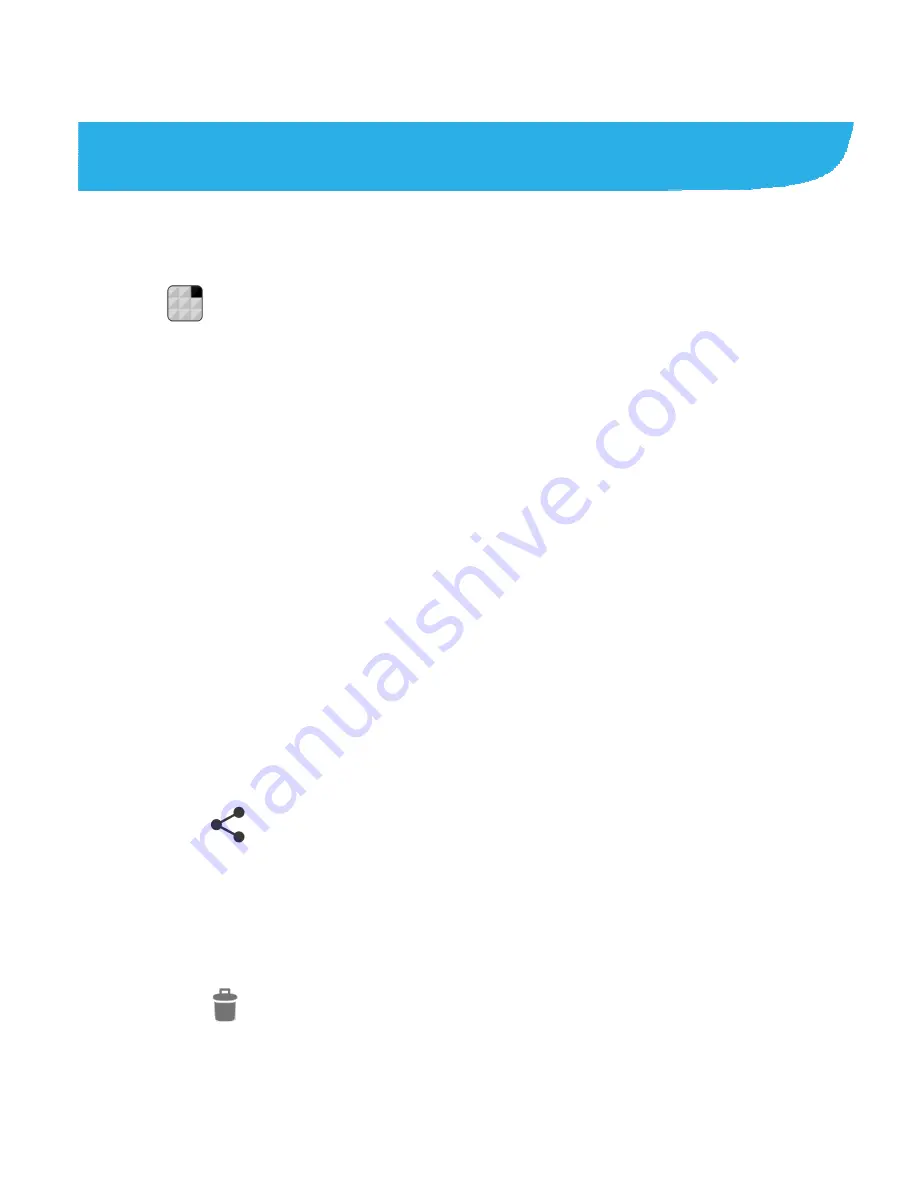
113
Gallery
Opening Gallery
Touch
in the home screen and select
Gallery
to view
albums of your pictures and videos.
Working With Albums
When you open Gallery, all pictures and videos on your phone
are displayed in a number of albums.
To view album contents:
Touch an album to view the pictures and videos it contains.
To share albums, pictures, or videos:
1. Touch and hold an item in the Albums view to select an
album or after you open an album to select a picture or a
video.
2. Touch more items that you want to share.
3. Touch and select how you want to share the items.
To delete albums:
1. Touch and hold an album until it is selected.
2. Touch more albums that you want to delete.
3. Touch
> OK
.