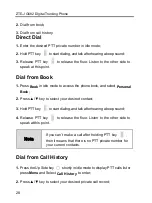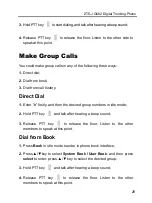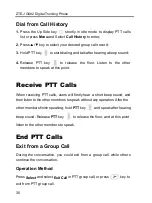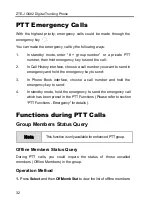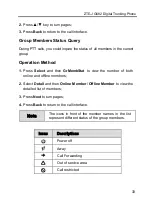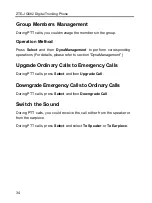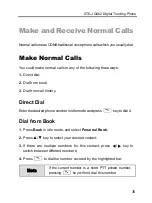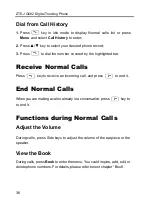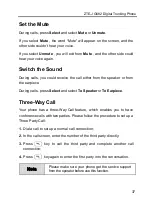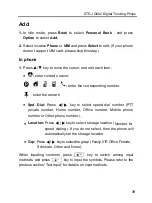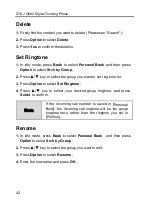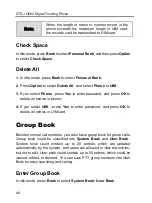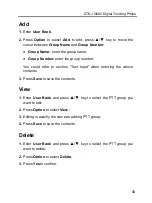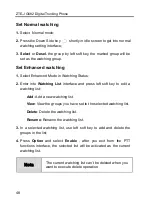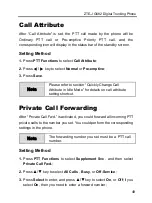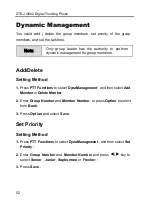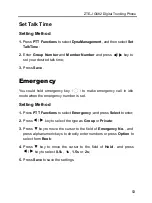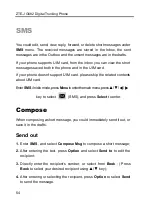ZTE-J G682 Digital Trunking Phone
41
Search by group
1.
In idle mode, press
Book
to select
Personal Book
and then press
Option
to select
Srch by Group
;
2.
Press
▲
/
▼
key to select your desired group, and then press
Option
to select
View
to view all contacts in the group;
3.
Press
▲
/
▼
key to select the contact you are searching for.
Fast Matching Search
1.
Press
Book
in idle screen
,
select
Personal Book
;
2.
Enter the first three letters of the contact name using the keypads
directly;
3.
The highlighted name will be the first matching contact;
4.
Navigate the
▲
/
▼
key to search near the highlighted name to find
the name.
View
1.
Find the contact you want to view (
Please see “Search” );
2.
Press
Option
to select
View
to view the details of the contact;
3.
Press
▲
/
▼
key to select the number, press
key to make a normal
call, and hold
key to make a PTT call.
Edit
1.
Find the contact you want to edit (
Please see “Search” );
2.
Edit the contact information. The operation is the same as “Add”.