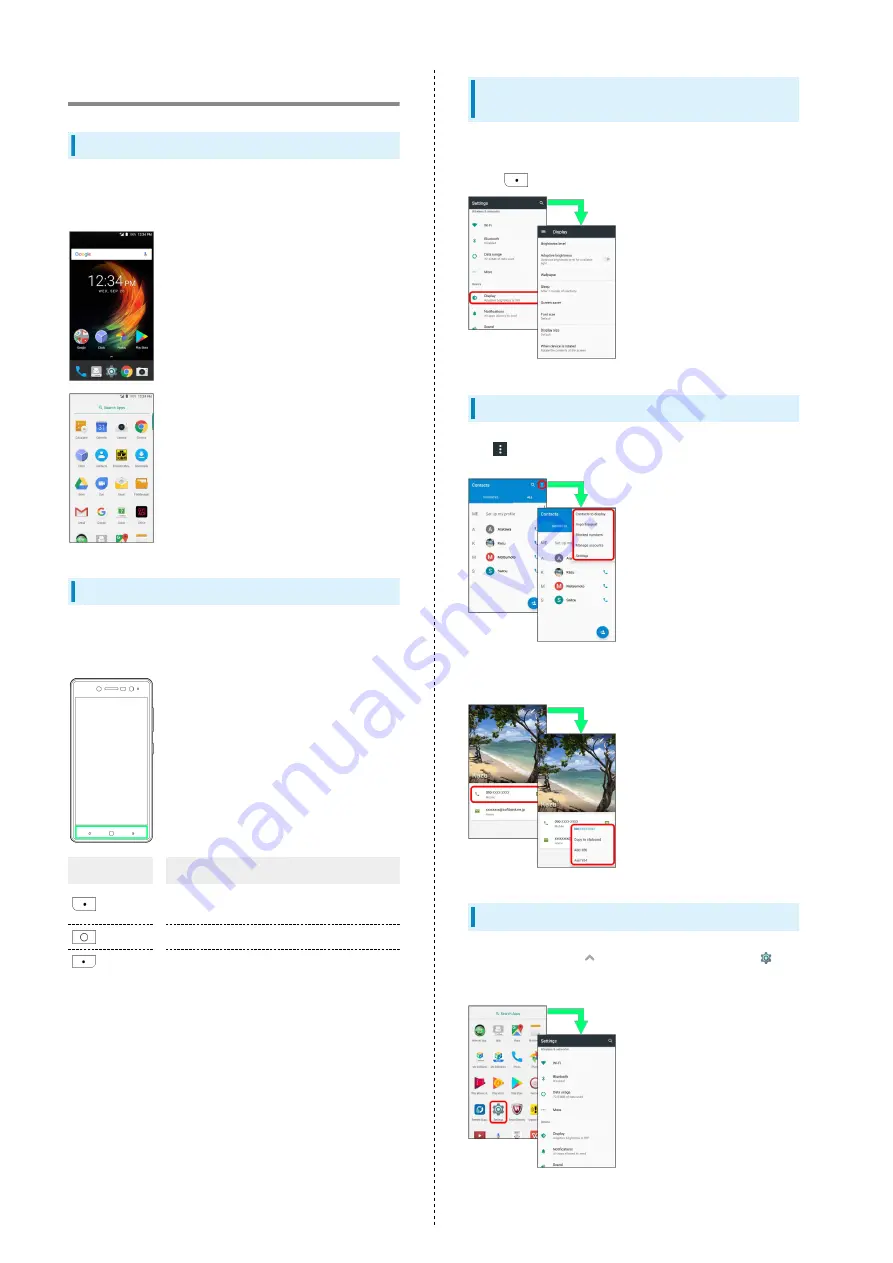
16
Basic Operation
Home Screen & Applications List
Most handset operations start in Home Screen (appears at
power on) or in Applications List.
Navigation Bar
Tap icons on Navigation Bar (Display bottom) for the
following functions/operations.
Item
Description
(Back)
Return to previous screen. Tap to close
keyboard while it appears.
(Home)
Return to Home Screen
(History)
Open listing of recently used applications
and activate or delete applications.
Selecting Options and Navigating
Screens
Tap items, icons, onscreen keys, etc. to open assigned items.
・Tap
to go back to previous screen.
Menu Operations
Tap
for available settings and items.
Screens may also have settings and items that are available by
Touching & Holding Display.
Handset Settings and Making Settings
In Home Screen, Tap
(Applications List) then Tap
(Settings) to customize the operation of handset functions.
Summary of Contents for Libero 2
Page 1: ...Libero 2 User Guide ...
Page 2: ......
Page 16: ...14 Pinch Spread Contact Display lightly then close widen fingers ...
Page 32: ...30 ...
Page 37: ...Phone Placing Answering Calls 36 Optional Services 38 Using Contacts 40 ...
Page 44: ...42 ...
Page 53: ...Camera Capturing Still Images Videos 52 Viewing Captured Still Images Videos Photos 54 ...
Page 58: ...56 ...
Page 59: ...Music Listening to Music Play Music 58 ...
Page 62: ...60 ...
Page 63: ...Connectivity Connecting by Wi Fi 62 Using Bluetooth Function 63 ...
Page 68: ...66 ...
Page 69: ...Global Services Making Calls while Abroad 68 ...
Page 72: ...70 ...
Page 80: ...78 ...
Page 81: ...For Assistance Specifications 80 Customer Service 80 ...
Page 101: ......
















































