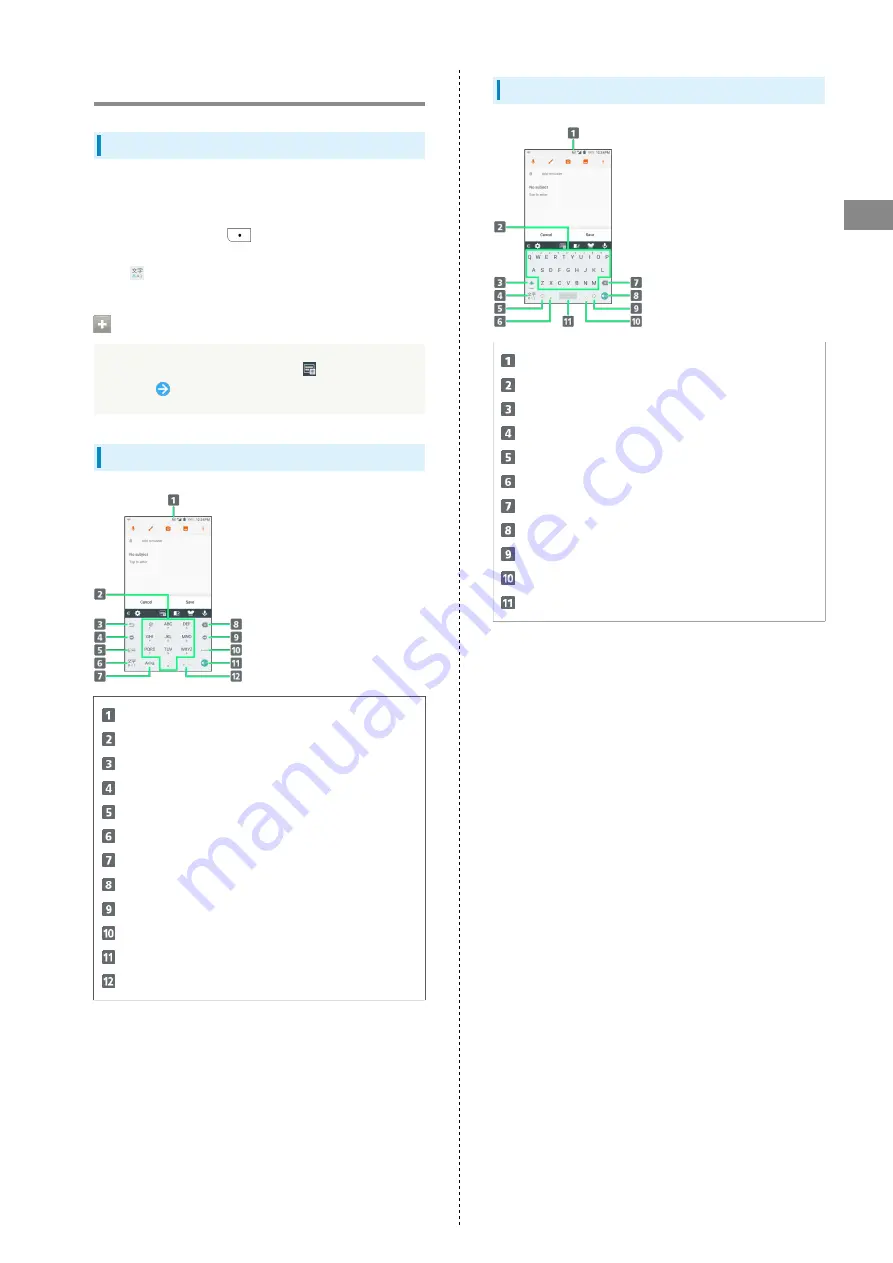
21
Basic Operations
Libero 2
Text Entry
Keyboards
Use onscreen keyboards for text entry. 10-key keyboard and
QWERTY keyboard are available to enter Alphabet.
・To hide keyboard, Tap
.
・Default input mode is Kana (Japanese) (10-Key Keyboard);
Tap
to toggle input mode to Alphabet.
Changing to QWERTY Keyboard
While 10-key keyboard appears, Tap
above the
keyboard
Select QWERTY keyboard
10-Key Keyboard Layout
Current input mode
Enter assigned character
Undo entry
Move Cursor to the left
Toggle Emoji/Symbol/Emoticon list
Toggle input mode (Kana/Alphabet/Number)
Change to upper case/lower case
Delete a character before cursor
Move cursor to the right
Enter a space
Enter a linefeed, or fix entered text
Enter a comma (,), or period (.)
QWERTY Keyboard Layout
Current input mode
Enter character
Change to upper case/lower case
Toggle input mode (Kana/Alphabet/Number & Symbol)
Move cursor to the left
Enter a comma (,)
Delete a character before cursor
Enter a linefeed, or fix text
Move cursor to the right
Enter a period (.)
Enter a space
Summary of Contents for Libero 2
Page 1: ...Libero 2 User Guide ...
Page 2: ......
Page 16: ...14 Pinch Spread Contact Display lightly then close widen fingers ...
Page 32: ...30 ...
Page 37: ...Phone Placing Answering Calls 36 Optional Services 38 Using Contacts 40 ...
Page 44: ...42 ...
Page 53: ...Camera Capturing Still Images Videos 52 Viewing Captured Still Images Videos Photos 54 ...
Page 58: ...56 ...
Page 59: ...Music Listening to Music Play Music 58 ...
Page 62: ...60 ...
Page 63: ...Connectivity Connecting by Wi Fi 62 Using Bluetooth Function 63 ...
Page 68: ...66 ...
Page 69: ...Global Services Making Calls while Abroad 68 ...
Page 72: ...70 ...
Page 80: ...78 ...
Page 81: ...For Assistance Specifications 80 Customer Service 80 ...
Page 101: ......
















































