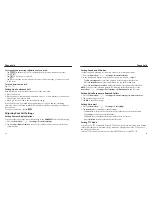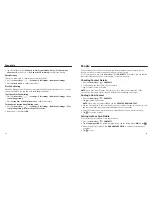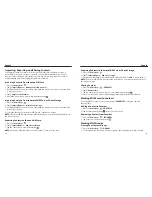21
20
Knowing the Basics
Managing Notifications
The Status Bar at the top of the home screen provides notification icons on the left side.
Below are some of the icons you may see.
Indicator What it means
Upcoming event
New Wi-Fi network
detected
Downloading data
Sending data
USB connected
Updates available
Wired headset connected
Indicators and Icons
Indicator What it means
New SMS
New MMS
New email
/
New Gmail message(s)
Missed call
Call in progress
/
Song playing
Opening/Closing the Notification Panel
Notifications report the arrival of new messages, calendar events, and alarms, as well as
ongoing events. You can open the Notification Panel to view the details of notifications.
• To open the Notification Panel, swipe your finger down from the top of the screen.
• To close the Notification Panel, swipe your finger up from the bottom of the screen or
press the Back Key.
Responding to or Removing a Notification
In the Notification Panel, you can respond to a notification or remove the notifications.
The Notification Panel also supports expandable notifications that let you perform
additional actions right from the notification itself.
• To respond to a notification, tap it.
• Slide down with one finger to expand certain notifications. You can also swipe two
fingers vertically or pinch-zoom to expand or collapse certain notifications.
• To remove a notification, swipe it left or right.
• To remove all notifications, tap .
• To manage notifications you have received, tap and hold a notification to identify the
application that created it. Depending on the notification, you can then tap
and
select Block to hide future notifications from this app, or tap Priority to show them in
priority mode.
• Most apps that send notifications, such as Gmail, have notification settings that you
can adjust.
NOTE: If you turn off notifications for an app, you may miss its important alerts and
updates. The notifications of some apps cannot be turned off.
Using Quick Settings
The Quick Settings in the Notification Panel make it convenient to view or change the
most common settings for your phone.
Knowing the Basics