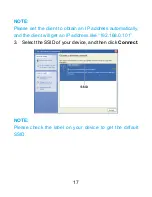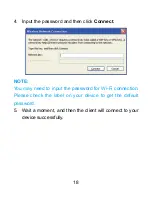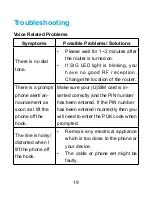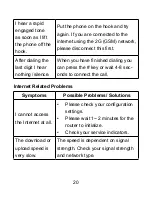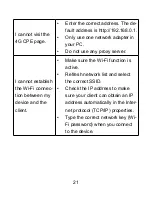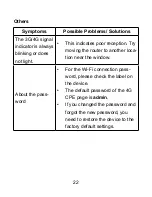Reviews:
No comments
Related manuals for MF283+

7610
Brand: Paradyne Pages: 2

XS26GS
Brand: Xenya Pages: 189

spectre lte
Brand: B+B SmartWorx Pages: 52

EIR410-2SFP-T
Brand: E-LINX Pages: 24

RAZBERRY 7 PRO
Brand: Z-Wave Pages: 6

M86 Web Filter
Brand: M86 Security Pages: 309

UR5i v2 SL
Brand: Conel Pages: 32

WAC52N
Brand: Waver Pages: 36

MBR Series
Brand: Wave wifi Pages: 3

RAID Foldout
Brand: Foxconn Pages: 1

na8300
Brand: Aztech Pages: 13

FrameSaver SLV NNI
Brand: Paradyne Pages: 20

VN020-F2v
Brand: TP-Link Pages: 2

U 960
Brand: ASTRO Pages: 12

bintec 4Ge-LE
Brand: bintec elmeg Pages: 32

BIANCA/BRICK XS
Brand: BinTec Pages: 2

3G15Wn
Brand: NetComm Pages: 2

LB200186
Brand: LOBENN Pages: 86