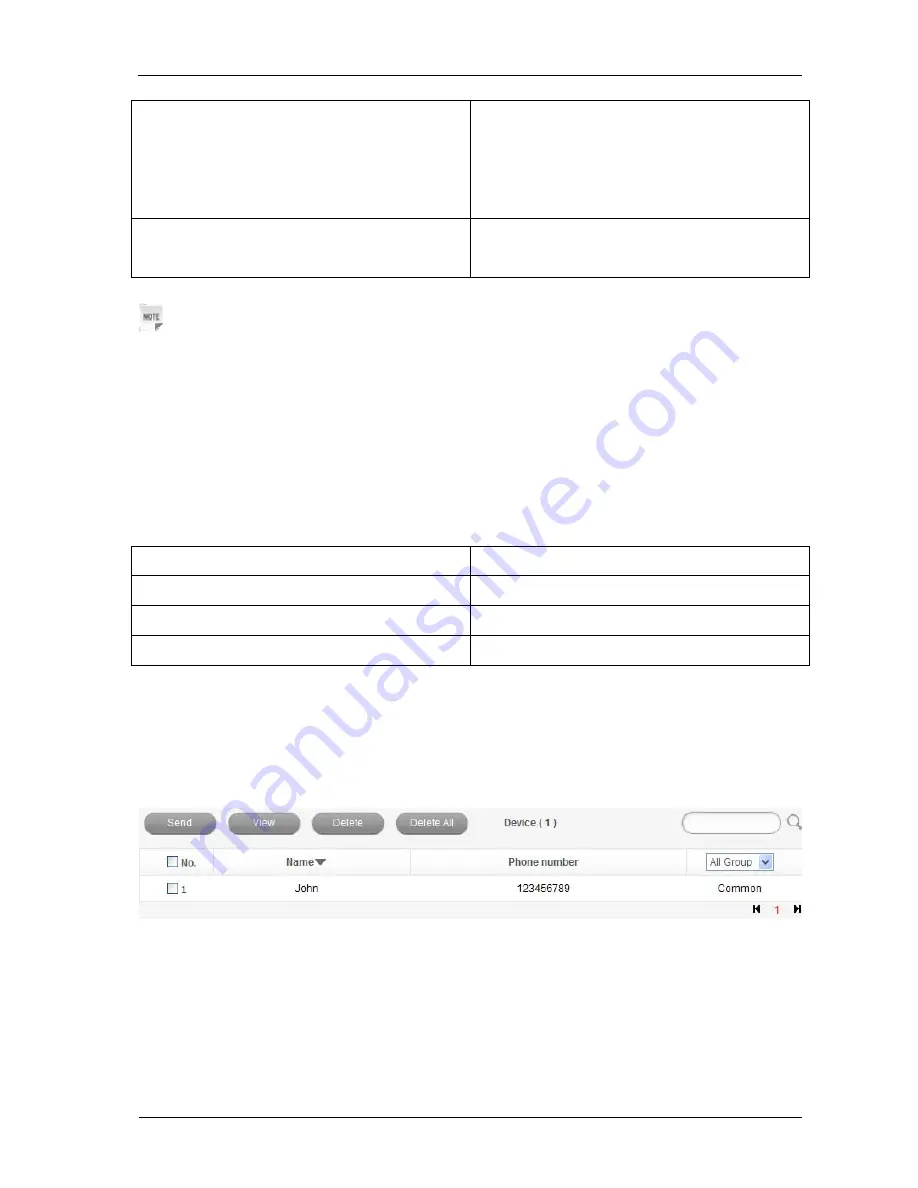
12 Confidential and Proprietary Information of ZTE CORPORATION
Select
Settings > Advanced
View the current status of your device, change
the Administrator Settings, restore factory
defaults, manage PIN, set the LAN interface
configuration, or Update the device.
Select
Settings > Firewall
Set the Mac/IP/Port Filtering, Port Forwarding
or the System Security configuration.
Notes:
Make sure that you can remember the new password if you change the login password by
selecting
Settings
>
Advanced
>
PIN
Manage
. Please restore the device to the factory default
settings in case you forget the new password.
SMS
This function allows you to view, send and receive short messages.
After logging in, select
SMS
, and you can do the following operations.
Select
SMS > New Message
Send or save SMS.
Select
SMS > Device
Operate the SMS in your device.
Select
SMS > SIM Card
Operate the SMS in your SIM card.
Select
SMS > SMS Settings
Set the SMS configuration.
HotspotBook
This function allows you to store contacts to your device or SIM card.
After logging in, select
HotspotBook
, and you can add a new contact by clicking the
Add New
tab, and perform operations to the contacts in the
Device
or
SIM
tab.
SD Card
•
Make sure that microSD Card is inserted.
Click
SD Card
to access the following figure:





































