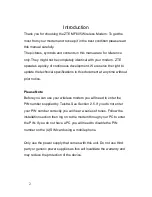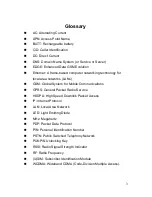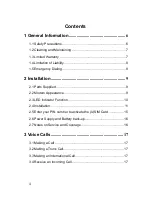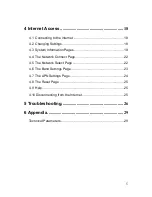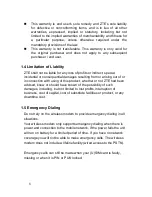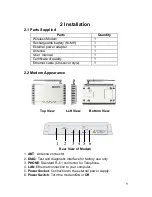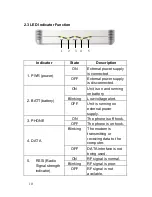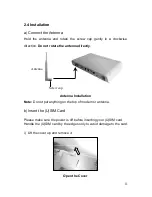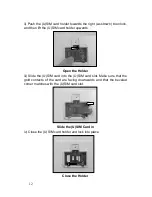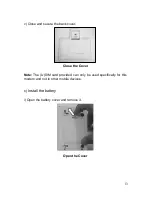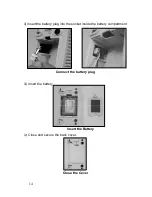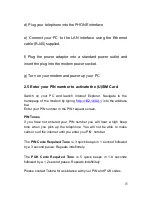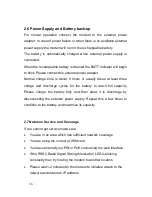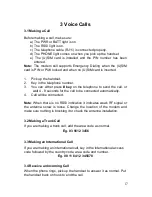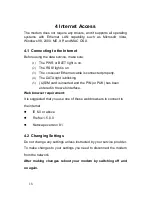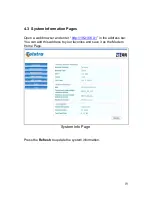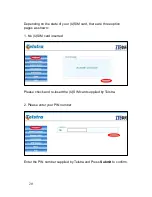5
4 Internet Access
.......................................................... 18
4.1 Connecting to the Internet ...................................................... 18
4.2 Changing Settings .................................................................. 18
4.3 System Information Pages...................................................... 19
4.4 The Network Connect Page.................................................... 22
4.5 The Network Select Page ....................................................... 22
4.6 The Band Settings Page......................................................... 23
4.7 The APN Settings Page .......................................................... 24
4.8 The Reset Page ..................................................................... 25
4.9 Help........................................................................................ 25
4.10 Disconnecting from the Internet ............................................. 25
5 Troubleshooting
......................................................... 26
6 Appendix
...................................................................... 29
Technical Parameters.................................................................... 29