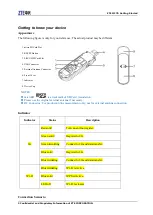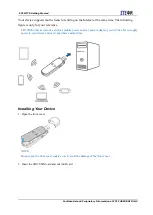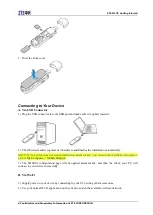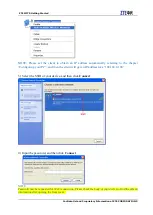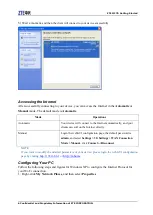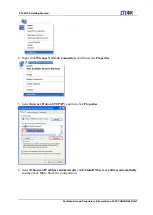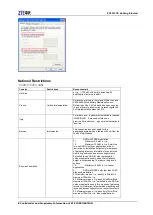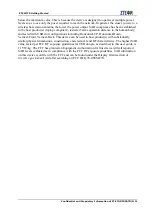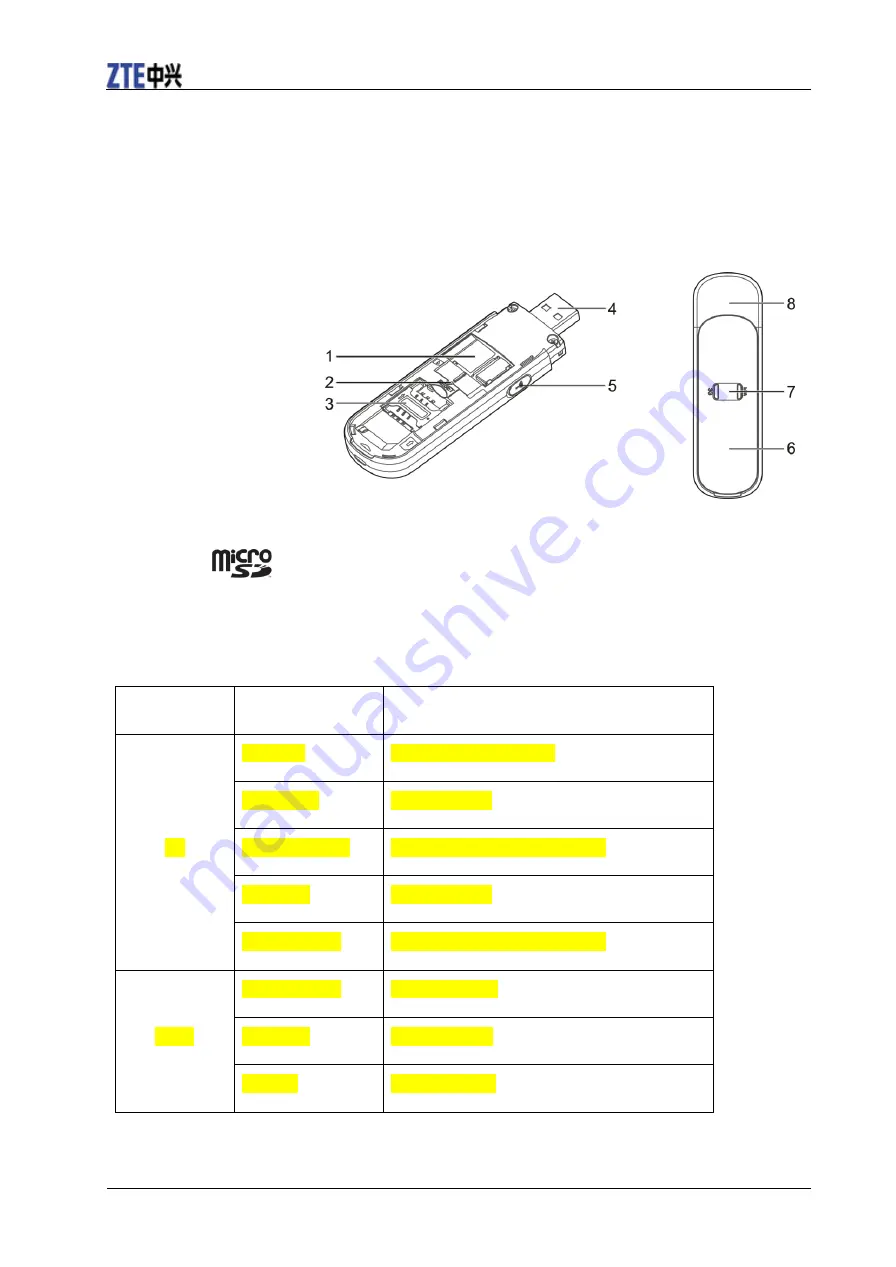
ZTE MF70 Getting Started
2 Confidential and Proprietary Information of ZTE CORPORATION
Getting to know your device
Appearance
The following figure is only for your reference. The actual product may be different.
1. microSD Card Slot
2. RESET Button
3. SIM/USIM Card Slot
4. USB Connector
5. External Antenna Connector
6. Front Cover
7. Indicator
8. Device Cap
NOTES:
microSD
is a trademark of SD Card Association.
Please use the original external antenna if necessary.
RF Connector : For production line measurement only, not for external antenna connection
Indicator
Indicator
Status
Description
3G
Red solid
Turn on and not register.
Green solid
Register to 2G.
Green twinkling
Connect to 2G and data transfer.
Blue solid
Register to 3G.
Blue twinkling
Connect to 3G and data transfer.
Wi-Fi
Blue twinkling
Wi-Fi is Active.
Blue solid
WPS is Active.
LED off
Wi-Fi is closed.
Connection Scenario