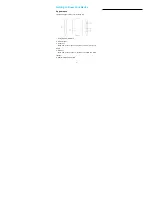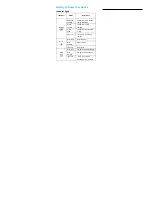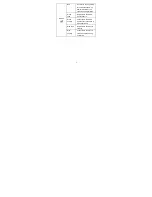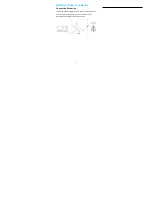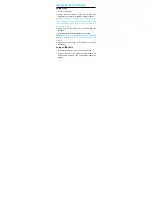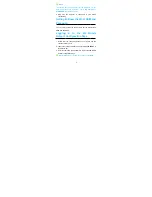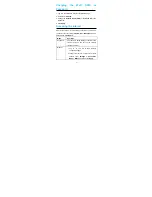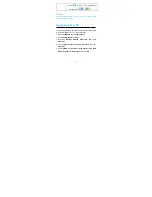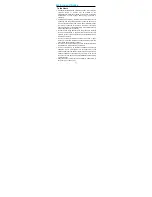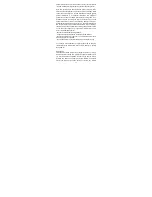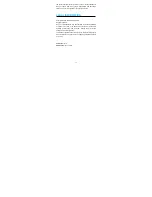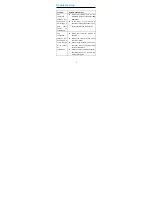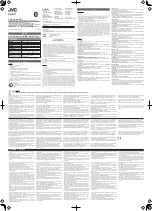13
installation, disassembly, storage, servicing or operation of the
product.
iv. Modifications or repairs not provided by ZTE or a ZTE-certified
individual.
v.
Power failures, surges, fire, flood, accidents, and actions of third
parties or other events outside ZTE’s reasonable control.
vi. Usage of third-party products or usage in conjunction with
third-party products if such defects are due to the combined
usage.
vii.
Any other cause beyond the range of normal usage intended for
the product.
End users have no right to reject or return the product, or receive a
refund for the product from ZTE under the above-mentioned
situations.
This warranty is end users’ sole remedy and ZTE’s sole liability for
defective or nonconforming items, and is in lieu of all other warranties,
expressed, implied or statutory, including but not limited to the implied
warranties of merchantability and fitness for a particular purpose,
unless otherwise required under the mandatory provisions of the law.
Limitation of Liability
ZTE shall not be liable for any loss of profits or indirect, special,
incidental or consequential damages resulting from or arising out of or
in connection with using of this product, no matter whether or not ZTE
had been advised, knew or should have known of the possibility of
such damages, including, but not limited to lost profits, interruption of
business, cost of capital, cost of substitute facilities or product, or any
downtime cost.
FCC Caution
This device complies with part 15 of the FCC Rules. Operation is
subject to the following two conditions: (1) This device may not cause