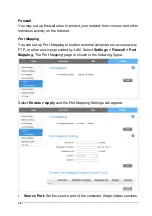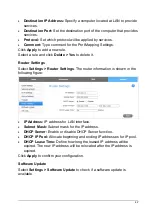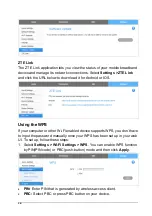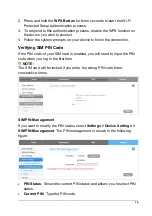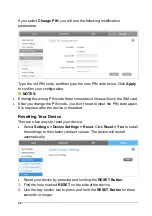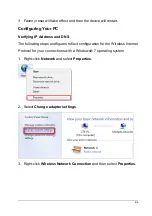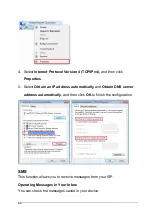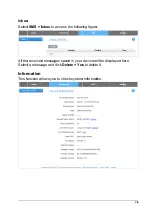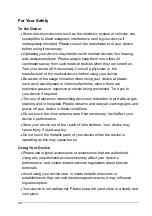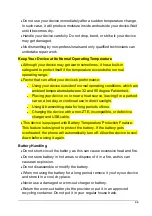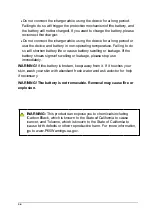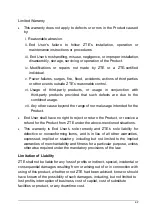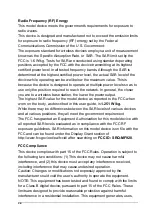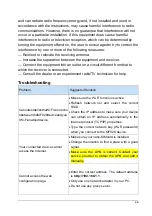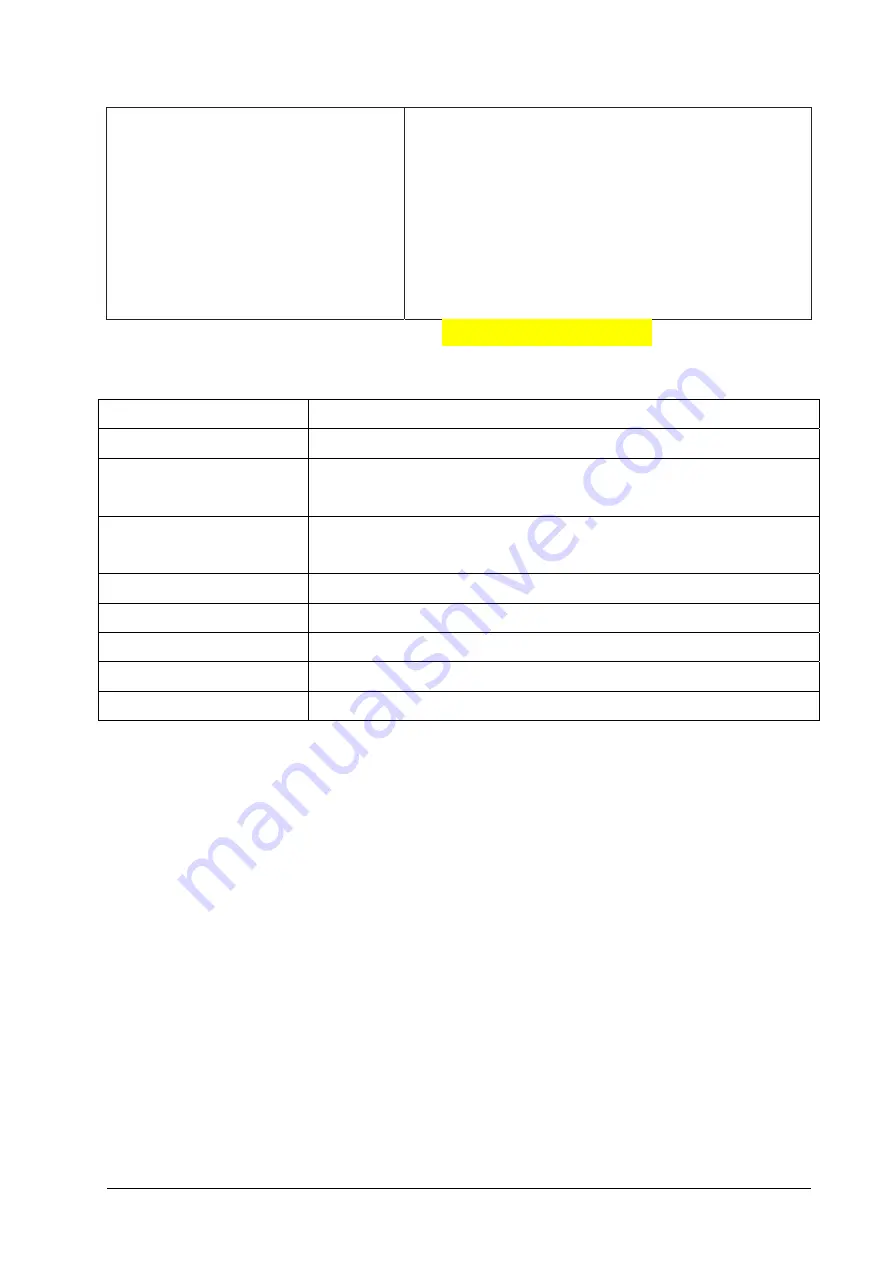
30
About the password
Thedefaultpasswordcanbefoundonthelabelofyo
urMF928 device.
If you changed the password and forgot the new
password, you will need to reset the device to
factory default settings.
For more assistance, please visit www.ztedevices.com
Specifications
Network 4G
LTE
Operating System
Linux
Technology LTE
Band
LTE B2/B4/B5/B12/B66/B71
Wi-Fi Support
2.4GHz, IEEE 802.11 b/g/n
5GHz, IEEE 802.11 a/n/ac
Dimensions
2.52" (H) x 4.17" (W) x 0.59" (D)
Weight
3.63oz (with battery)
Standard Battery
2,000 mAh (nonremovable)
Standby Time
TBD
Internal Memory
256 MB RAM/512 MB ROM
Summary of Contents for MF928
Page 1: ...MF928 User Manual ...