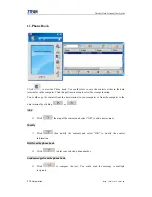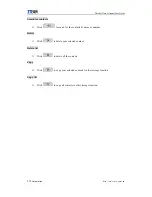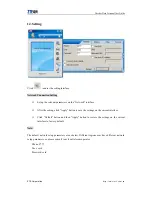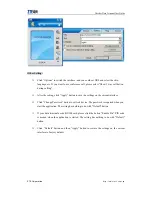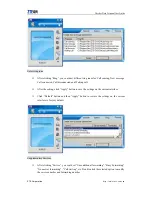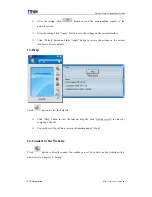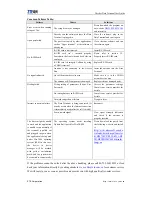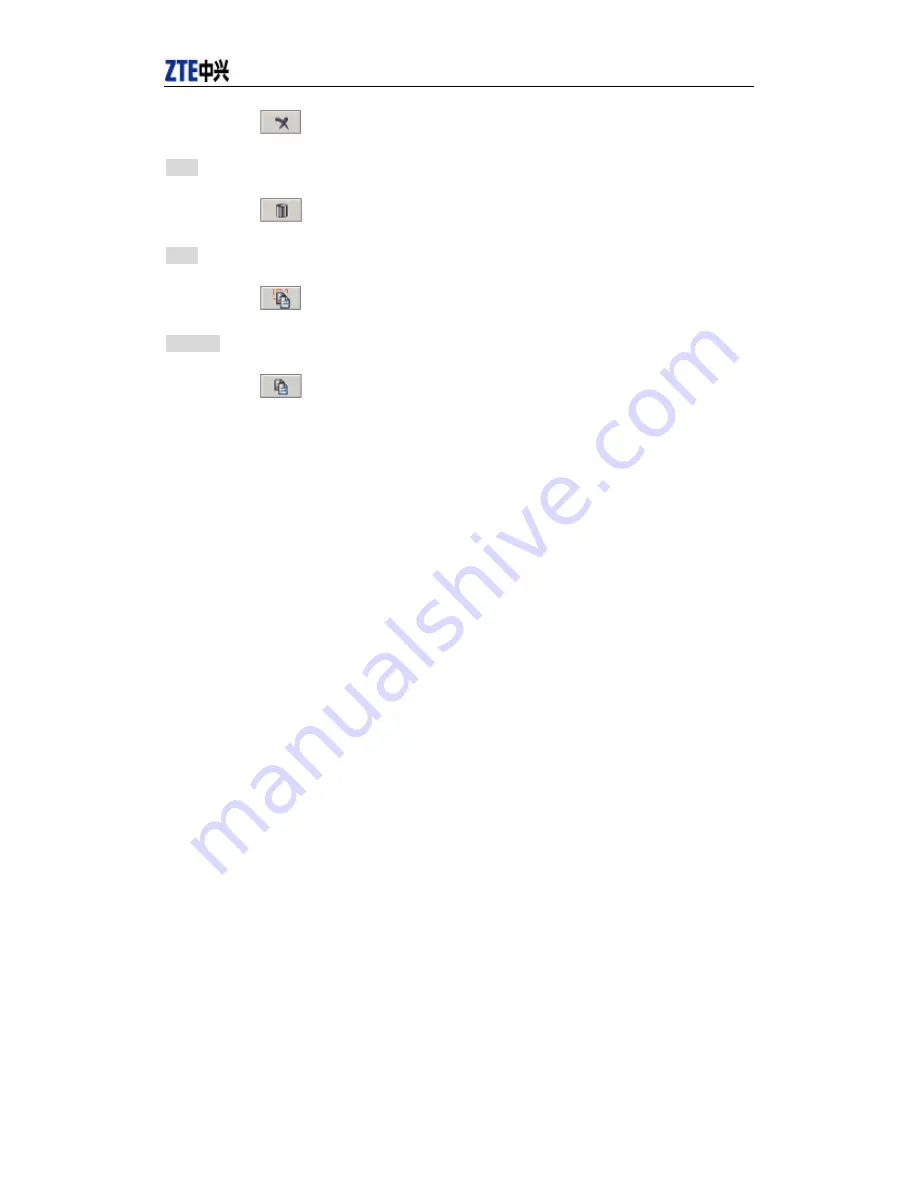Reviews:
No comments
Related manuals for MG880

U.S. Robotics 56K Voice
Brand: 3Com Pages: 210

3C892 - OfficeConnect ISDN Lan Modem Router
Brand: 3Com Pages: 14

U.S. Robotics 56K Voice
Brand: 3Com Pages: 168

M300 Series
Brand: E-Lins Pages: 4

Hotwire 7985
Brand: Paradyne Pages: 122

Hotwire 7976
Brand: Paradyne Pages: 24

COMSPHERE 3920PLUS Series
Brand: Paradyne Pages: 285

COMSPHERE 3821PLUS
Brand: Paradyne Pages: 28

WiPG-1600w
Brand: WePresent Pages: 71

SocketModem MT2456SMI-22
Brand: Multitech Pages: 58

HD67302-B2 Series
Brand: ADF Web Pages: 20

TC-W7960
Brand: TP-Link Pages: 2

TW-VDSL2-CO
Brand: TeleWell Pages: 13

E92-DTU
Brand: Ebyte Pages: 11

SXC-1180
Brand: EpiCom Pages: 25

StormPort 610
Brand: Paradyne Pages: 2

DLM4000
Brand: Data-Linc Group Pages: 27

USR8500
Brand: US Robotics Pages: 27