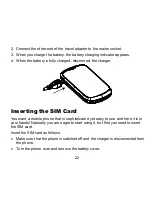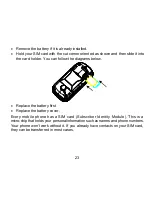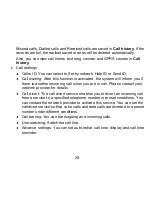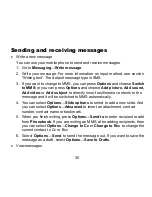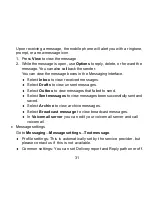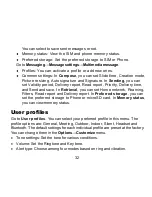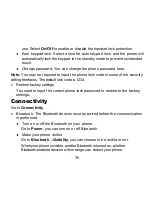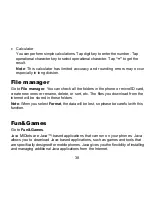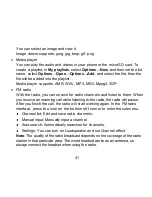35
use. Select
On/Off
to enable or disable the handset lock protection.
Auto keypad lock: Select a time for auto keypad lock, and the phone will
automatically lock the keypad in the standby mode to prevent unintended
touch.
Change password: You can change the phone password here.
Note:
You may be required to input the phone lock code in some of the security
setting interfaces. The default lock code is 1234.
Restore factory settings
You need to input the correct phone lock password to restore to the factory
settings.
Connectivity
Go to
Connectivity
.
Bluetooth: The Bluetooth devices must be paired before the communication
is performed.
Turn on or off the Bluetooth on your phone
Go to
Power
, you can turn on or off Bluetooth.
Make your phone visible
Go to
Bluetooth
→
Visibility
, you can choose to be visible or not.
When your phone is visible, and the Bluetooth is turned on, all other
Bluetooth-enabled devices within range can detect your phone.