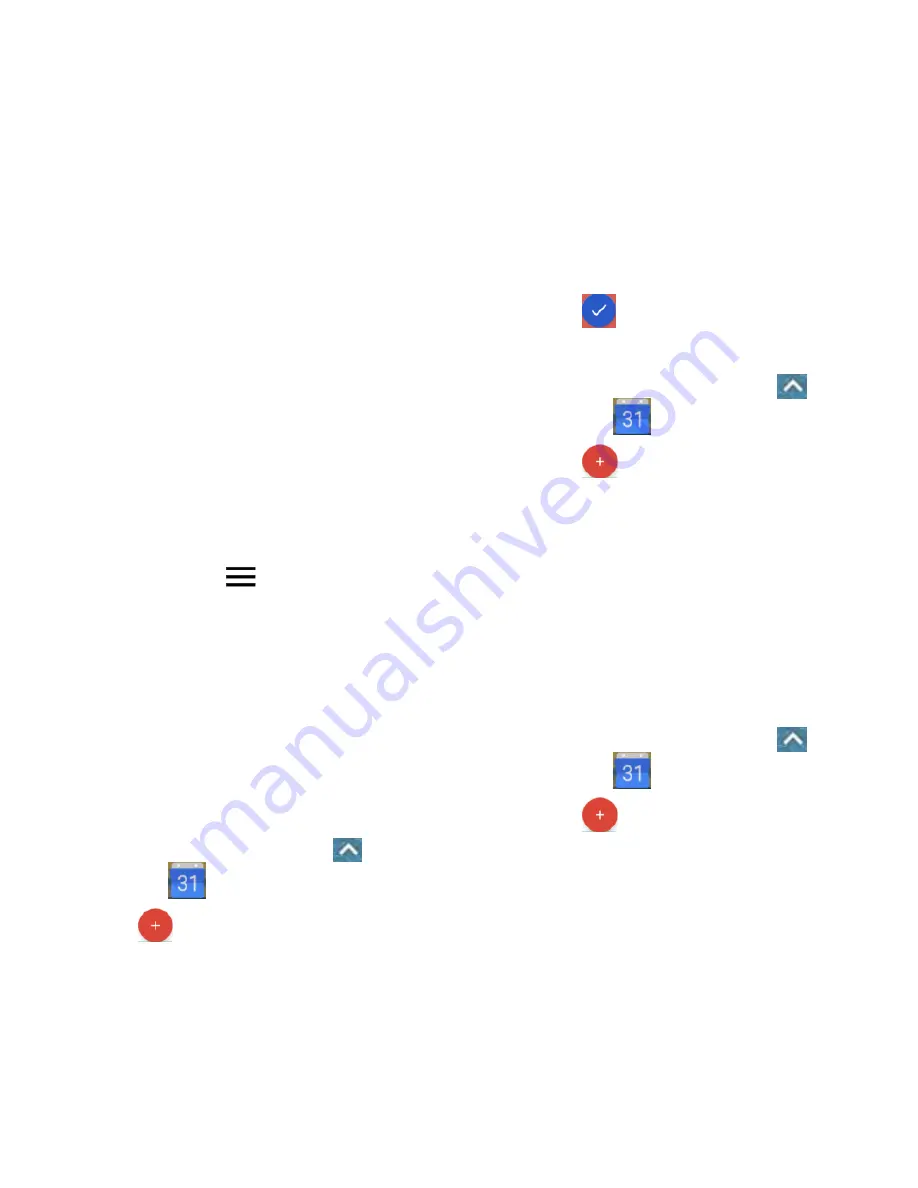
63 - Tools and Google Calendar
Tools and Google
Calendar
Google Calendar
Use Google Calendar to create and manage
Goals, reminders, and events. Your Calendar
helps organize your time and reminds you of
important schedules. Depending on your
synchronization settings, events from Gmail
are added to your Calendar automatically.
Calendar View
You can display the Calendar in Schedule, Day,
3 Day, Week, or Month view. To change the
Calendar view, touch
at the top left and
select the view you prefer.
Touch a day in Month view to view the
schedules of that day.
Touch a schedule in Day, 3 Day, Week,
and Schedule view to view it details.
When in Day, 3 Day, Week, or Month view,
slide left or right across the screen to view
past or future days, weeks, or months.
Add a Goal to the Calendar
1. From the home screen, touch
>
Calendar
.
2. Touch
.
3. Touch
Goal
and choose a goal.
4. Select goal theme, how often, for how
long, best time.
5. If prompted, touch
CONNECT
to connect
with your favorite fitness apps via Google
Fit, or touch
NO THANKS
.
6. Touch
.
Add a Reminder to the Calendar
1. From the home screen, touch
>
Calendar
.
2. Touch
>
Reminder
.
3. Type your reminder and touch
DONE
.
4. Set a date, time, and frequency.
5. Touch
SAVE
.
You
’ll see the reminder in the Google
Calendar. When you mark a reminder as
done, it will be crossed out in the Calendar,
and will stay on the date you marked it as
done.
Add an Event to the Calendar
1. From the home screen, touch
>
Calendar
.
2. Touch
>
Event
.
3. Type a title for your event or select a
suggestion and touch
DONE
.
4. Touch the time to specify the time of the
event. If the event is an all-day event such
as a birthday, touch the
All day
slider.
Summary of Contents for N818S
Page 1: ...N818S User Manual ...
Page 2: ......
















































