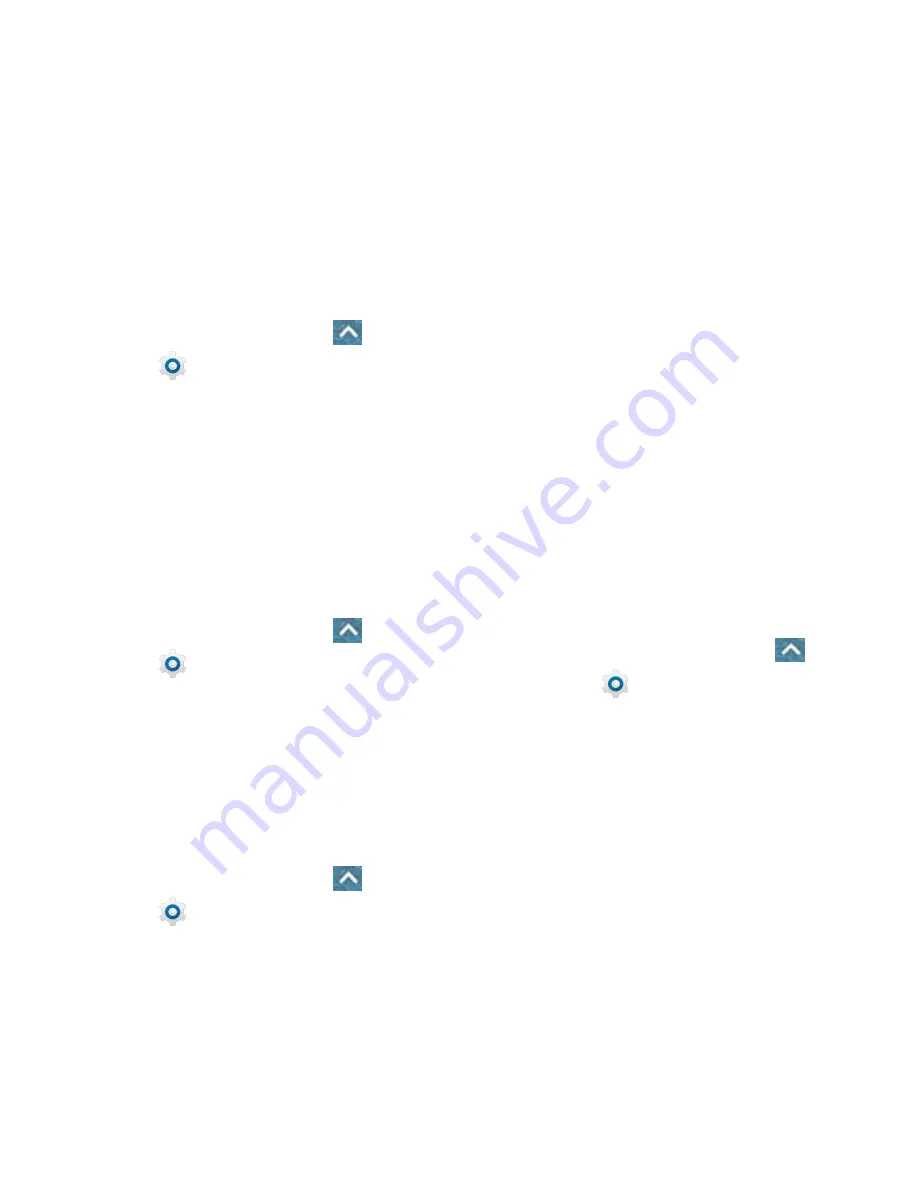
80 - Settings
Emergency Broadcasts
Settings
The options in the Emergency broadcasts in
sound settings let you to configure the
emergency alert settings.
1. From the home screen, touch
>
Settings
>
Sound
>
Emergency
broadcasts
.
2. Check or uncheck the option you need.
Vibration Settings
Your phone's sound settings let you determine
what pattern of vibration is in use.
Vibrate Pattern
You can select how the phone vibrates when it
rings.
1. From the home screen, touch
>
Settings
>
Sound
>
Vibrate pattern
.
2. Choose the vibrate pattern you like.
System Sounds and Tones
The options in the
Other sounds
in sound
settings let you select whether you hear tones
when receiving notifications, touching
numbers on the dialpad, selecting onscreen
options, and more.
1. From the home screen, touch
>
Settings
>
Sound
>
Other sounds
.
2. Set the following options. Touch the slider
to enable or disable the options as
desired.
Dial pad tones:
Play tones when
using the dial pad.
Screen lock sounds:
Play sound
when locking or unlocking the screen.
Charging sounds:
Play sound when
charging the phone.
Touch sounds:
Play sound when
making an onscreen selection.
Vibrate on tap:
Vibrate when touching
soft keys and in certain other
instances.
Emergency tone:
Turn alert sound or
vibration on or off for emergency calls.
Power up tone:
Play sound when
powering on the phone.
Apps Settings
This menu lets you see apps installed on your
phone and manage them.
From the home screen, touch
>
Settings
>
Apps
and touch an app to
see its information. The following options
may be available:
FORCE STOP
: Stop the app.
UNINSTALL
: Uninstall the app.
DISABLE/ENABLE
: Disable or
enable the app.
Storage:
Check its storage
information, clear its data or cache.
Data usage:
Check how much data
has been used by the app during the
time cycle you set and restrict
background data for the app.
Permissions:
Check or change the
Summary of Contents for N818S
Page 1: ...N818S User Manual ...
Page 2: ......
















































