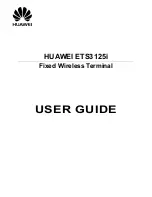87 - Settings
1. From the home screen, touch
>
Settings
> Accounts
.
2. Touch an account type such as Exchange,
Google, and more.
3. Touch the account you want to remove
from the phone.
4. Touch >
Remove
account
>
REMOVE
ACCOUNT
.
Sync the Accounts
Automatically or Manually
When automatic sync is turned on, changes
you make to information on your phone or on
the web are automatically synchronized with
each other.
When automatic sync is turned off, you need
to sync manually to collect emails, updates, or
other recent information.
To sync your account automatically or
manually:
1. From the home screen, touch
>
Settings
> Accounts
.
2. Touch and check or uncheck
Auto-sync data
to enable or disable
automatic sync. Touch
OK
to confirm.
3. Touch an account type such as Exchange,
Google, and more. Your accounts and
sync status are displayed. The icon
is
displayed if some or all of an account's
information is configured to sync
automatically. The icon turns gray if sync
is off and red if the phone encounters
some problem during synchronization.
When automatic sync is on, touch an
account and check the items in the
account you need to make them sync
automatically.
When automatic sync is off, touch an
account to open it, and touch >
Sync now
to sync all items in the
account manually, or touch one item to
sync it separately.
Google Settings
You can manage settings for Google apps
and features and set the options for Google
account and services.
From the home screen, touch
>
Settings
>
and touch an option
to configure its settings.
Languages & Input Settings
Your phone's language and input settings let
you select a language for the phone's menus
and keyboards, select and configure keyboard
settings, configure speech input settings, set
your phone's mouse/trackpad options, and
more.
Summary of Contents for N818S
Page 1: ...N818S User Manual ...
Page 2: ......