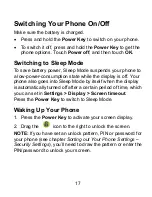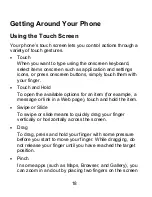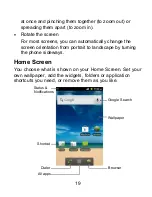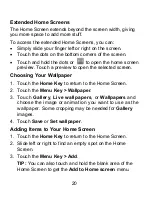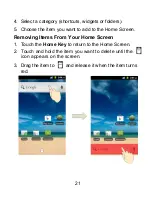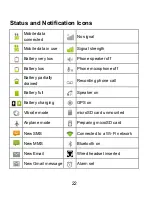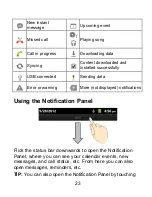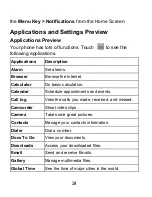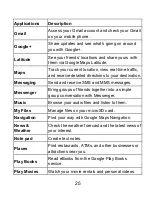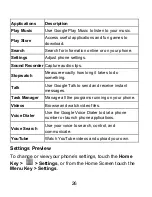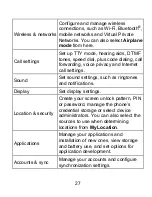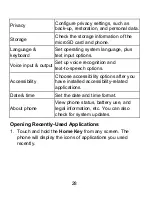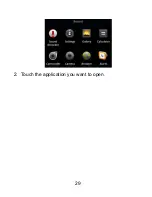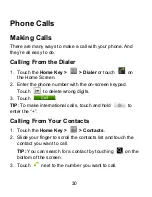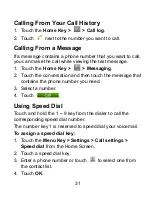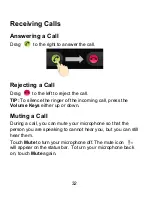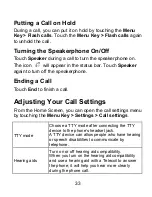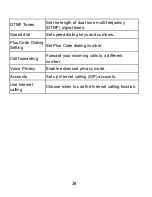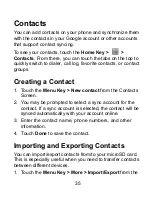20
Extended Home Screens
The Home Screen extends beyond the screen width, giving
you more space to add more stuff.
To access the extended Home Screens, you can:
•
Simply slide your finger left or right on the screen.
•
Touch the dots on the bottom corners of the screen.
•
Touch and hold the dots or
to open the home screen
preview. Touch a preview to open the selected screen.
Choosing Your Wallpaper
1. Touch the
Home Key
to return to the Home Screen.
2. Touch the
Menu Key
>
Wallpaper
.
3. Touch
Gallery
,
Live wallpapers
, or
Wallpapers
and
choose the image or animation you want to use as the
wallpaper. Some cropping may be needed for
Gallery
images.
4. Touch
Save
or
Set wallpaper
.
Adding Items to Your Home Screen
1. Touch the
Home Key
to return to the Home Screen.
2. Slide left or right to find an empty spot on the Home
Screen.
3. Touch the
Menu Key > Add
.
TIP:
You can also touch and hold the blank area of the
Home Screen to get the
Add to Home screen
menu.