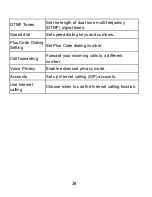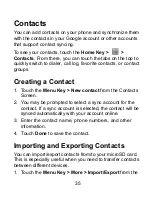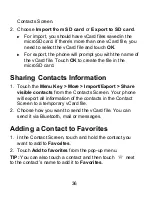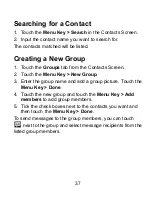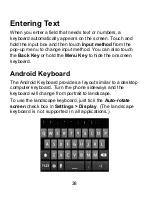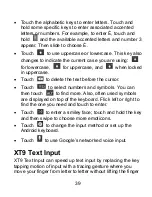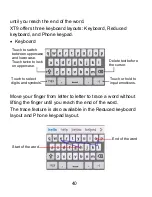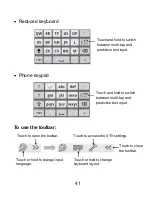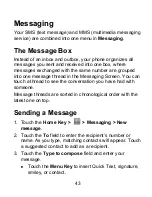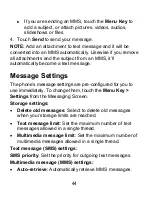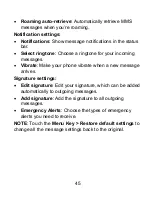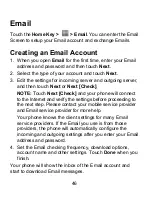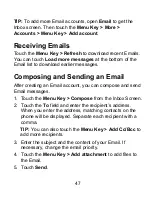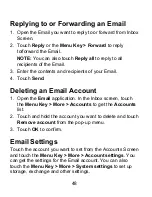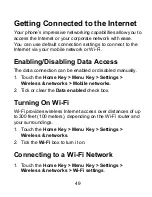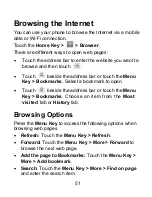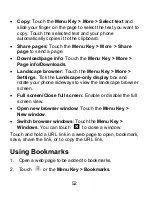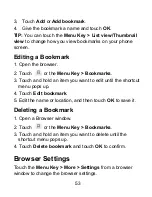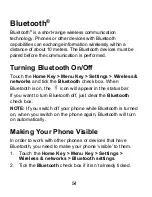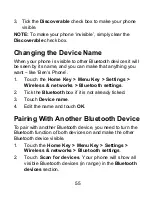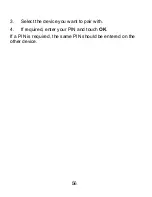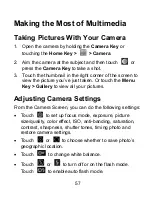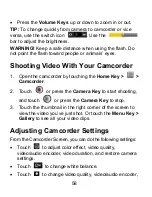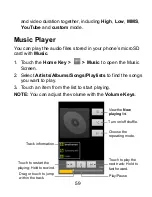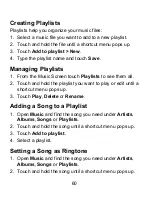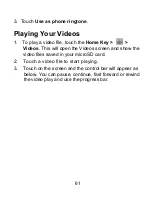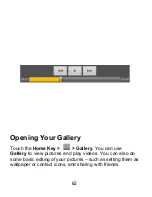48
Replying to or Forwarding an Email
1. Open the Email you want to reply to or forward from Inbox
Screen.
2. Touch
Reply
or
the
Menu Key > Forward
to reply
to/forward the Email.
NOTE:
You can also touch
Reply all
to reply to all
recipients of the Email.
3. Enter the contents and recipients of your Email.
4. Touch
Send
.
Deleting an Email Account
1. Open the
application. In the Inbox screen, touch
the
Menu Key > More > Accounts
to get the
Accounts
list.
2. Touch and hold the account you want to delete and touch
Remove account
from the pop-up menu.
3. Touch
OK
to confirm.
Email Settings
Touch the account you want to set from the Accounts Screen
and touch the
Menu Key > More > Account settings
. You
can get the settings for the Email account. You can also
touch the
Menu Key > More > System settings
to set up
storage, exchange and other settings.