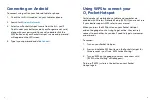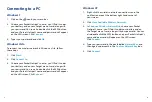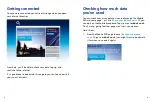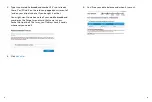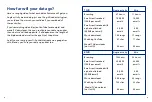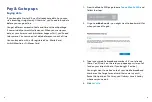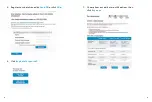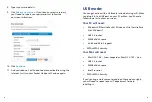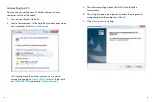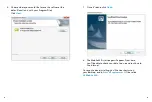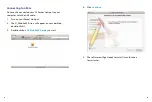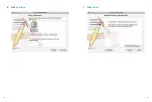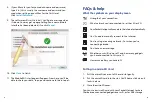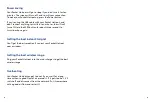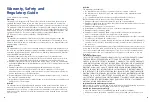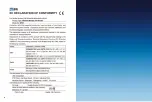35
36
Warranty, Safety and
Regulatory Guide
Please read before proceeding
Warranty
This product is warranted for 24 (Twenty Four) months from the date the device was
originally purchased. Please ensure you keep your proof of purchase in a safe place.
The warranty can only be used against presentation of your proof of purchase (receipt).
The warranty is valid in the United Kingdom. For batteries and chargers, the warranty
shall be 12 months from the date of original purchase. For support inquiries about ZTE
products and services, you should first contact your retailer or Operator by phone or by
visiting their website. For further enquiries, please contact Mobile@zte.com.cn
ZTE Customer Services can be reached at: +44203 450 8722
Article 1
The manufacturer guarantees that the device will function with proper usage and
maintenance according to the instructions of the manufacturer. The guarantee covers
all device faults which came to be because of eventual errors in the material and/or the
manufacturing of the device.
Article 2
The warranty does not cover faults occurring because of unauthorised modifications to
the software, mechanical damages, improper handling, and higher forces (lightning, fire,
unsuitable voltage and polarities, traffic accidents, humidity, water and alike), batteries
and consumable material including
a) Damages caused by using the device in contravention of the manufacturer
instructions and other documentation which is enclosed with the device as well as
damages caused by using the device with non manufacturer approved devices
b) Damages caused by accidents, improper and wrong usage, floods, fire, earthquakes
and superficial damages which include but are not limited to scratches, dents, broken
plastic and alike
c) Damages caused by servicing (including upgrading and extension) by an
unauthorised person as well as a fault of the device or any part of it if they are
altered because of the change of the functionality or other properties without prior
written authorisation of the manufacturer;
d) Consumable parts other than in the case of damage brought on because of faults in
the material or manufacturing;
e) Impossibility of partial and/or complete usage of the device because of unauthorised
modification of the software.
Article 3
The manufacturer is obliged during the warranty, within a reasonable time frame, to
remove all reported faults and defects of the device which have arisen through proper
and regular use of the device, to repair the device in an authorised service centre or a
replacement of the faulty device with the same but properly working device if a repair
is not possible.
Article 4
The warranty is invalidated if:
• the information from the proof of purchase (invoice) is erased or altered
• the information on the device (type, and serial number of the manufacturer) are
erased or altered
• it is established that the device was opened by an unauthorised person.
Faults or damages which are not covered by the warranty include:
1. Damages caused by intentional separation, opening or disassembling
2. Damages or faults with the operation caused by the removal and insertion of exterior
and interior parts of the device
3. Damages caused by holes in the enclosure
4. Cracked glass or LCD because of misuse or accident caused by the user
5. Damages or faults caused by liquids
6. Damages or faults caused by liquid or dry chemical substances (such as gasoline,
acids, corrosive material), dust, dirt and other foreign objects
7. Damages or faults caused by outside heat or fire (damage by interior heat is covered
if it did not occur through an outside reason)
8. Superficial damages occurring through external reasons, including dents, shabbiness,
scratches on the enclosure, discoloration, cracks, peeling or metal or plastic parts of
the enclosure.
You are advised to regularly make copies of your information and other contents on the
device and to erase the same from the memory of the device before handing the device
over to any relevant third party service agent. If you do not do this, the manufacturer
is not responsible for the loss of information in the memory of the device to you or a
third party.
Limitation of Damages
TO THE EXTENT PERMITTED BY APPLICABLE LAW, THIS LIMITED WARRANTY IS YOUR
SOLE AND EXCLUSIVE REMEDY AGAINST ZTE AND ZTE’S SOLE AND EXCLUSIVE
LIABILITY IN RESPECT OF DEFECTS IN PRODUCT. HOWEVER, THIS LIMITED WARRANTY
SHALL NOT EXCLUDE OR LIMIT ANY OF YOUR LEGAL (STATUTORY) RIGHTS UNDER THE
APPLICABLE NATIONAL LAWS. TO THE EXTENT PERMITTED BY APPLICABLE LAW, ZTE
DOES NOT ASSUME ANY LIABILITY FOR LOSS OF OR DAMAGE TO OR CORRUPTION
OF DATA, FOR ANY LOSS OF PROFIT, LOSS OF USE OF PRODUCTS OR FUNCTIONALITY,
LOSS OF BUSINESS, LOSS OF REVENUES OR LOSS OF ANTICIPATED PROFIT, INCREASED
COST OR EXPENSES OR FOR ANY INDIRECT, OR SPECIAL OR CONSEQUENTIAL LOSS OR
DAMAGE. TO THE EXTENT PERMITTED BY APPLICABLE LAW, ZTE’S LIABILITY SHALL BE
LIMITED TO THE PURCHASE VALUE OF THE PRODUCT. THE ABOVE LIMITATIONS SHALL
NOT APPLY TO DEATH OR PERSONAL INJURY CAUSED BY DEFECT OF THE PRODUCT IN
MATERIAL, DESIGN AND WORKMANSHIP.
Important health and safety precautions
When using this product, retain and follow all product safety and operating instructions.
Observe all warnings in the operating instructions on the product.
Handle the battery pack carefully
• Store the battery in a cool, ventilated place away from direct sunlight.
• All batteries have a limited life – which becomes shorter and shorter the more you
Summary of Contents for O2
Page 17: ...29 30 7 Click Install 6 Click Continue ...
Page 22: ...39 ...