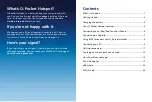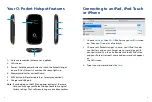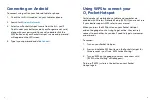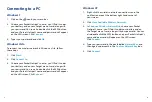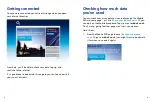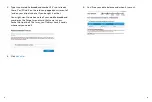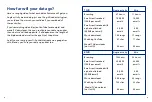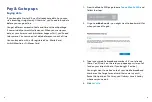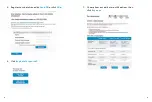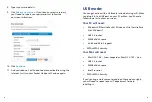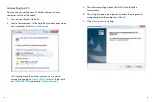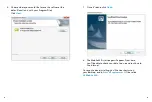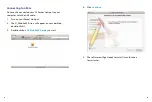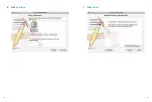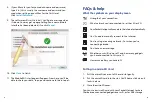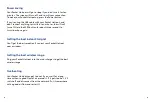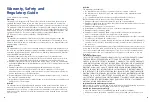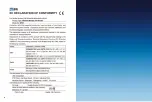9
10
Connecting to a PC
Windows 7
1. Click on the icon in your menu bar.
2. Choose your Pocket Hotspot’s name – you’ll find it under
your battery and on your Forget me not card, along with
your password. You can also double click the WPS button
and your Pocket Hotspot’s name and password will appear
on the LED screen. Click
Connect
.
3. Type in your password and click
OK
.
Windows Vista
To connect to a wireless network in Windows Vista, follow
these steps:
1. Click
Start
.
2. Click
Connect to
.
3. Choose your Pocket Hotspot’s name – you’ll find it under
your battery and on your Forget me not card, along with
your password. You can also double click the WPS button
and your Pocket Hotspot’s name and password will appear
on the LED screen. Click
Connect
.
Windows XP
1. Right-click the wireless network connection icon in the
notification area at the bottom right hand corner of
your screen.
2. Click
View Available Wireless Networks
.
3. In
Choose a Wireless Network
list, choose your Pocket
Hotspot’s name - you’ll find it under your battery and on
the Forget me not card, along with your password. You can
also double click the WPS button and your Pocket Hotspot’s
name and password will appear on the LED screen.
Click
Connect
.
4. Type your password in the box labelled
Network Key
and
then again underneath in the
Confirm Network Key
box.
5. Click
Connect
.
Summary of Contents for O2
Page 17: ...29 30 7 Click Install 6 Click Continue ...
Page 22: ...39 ...