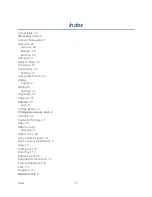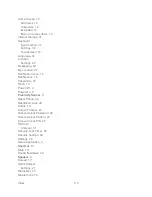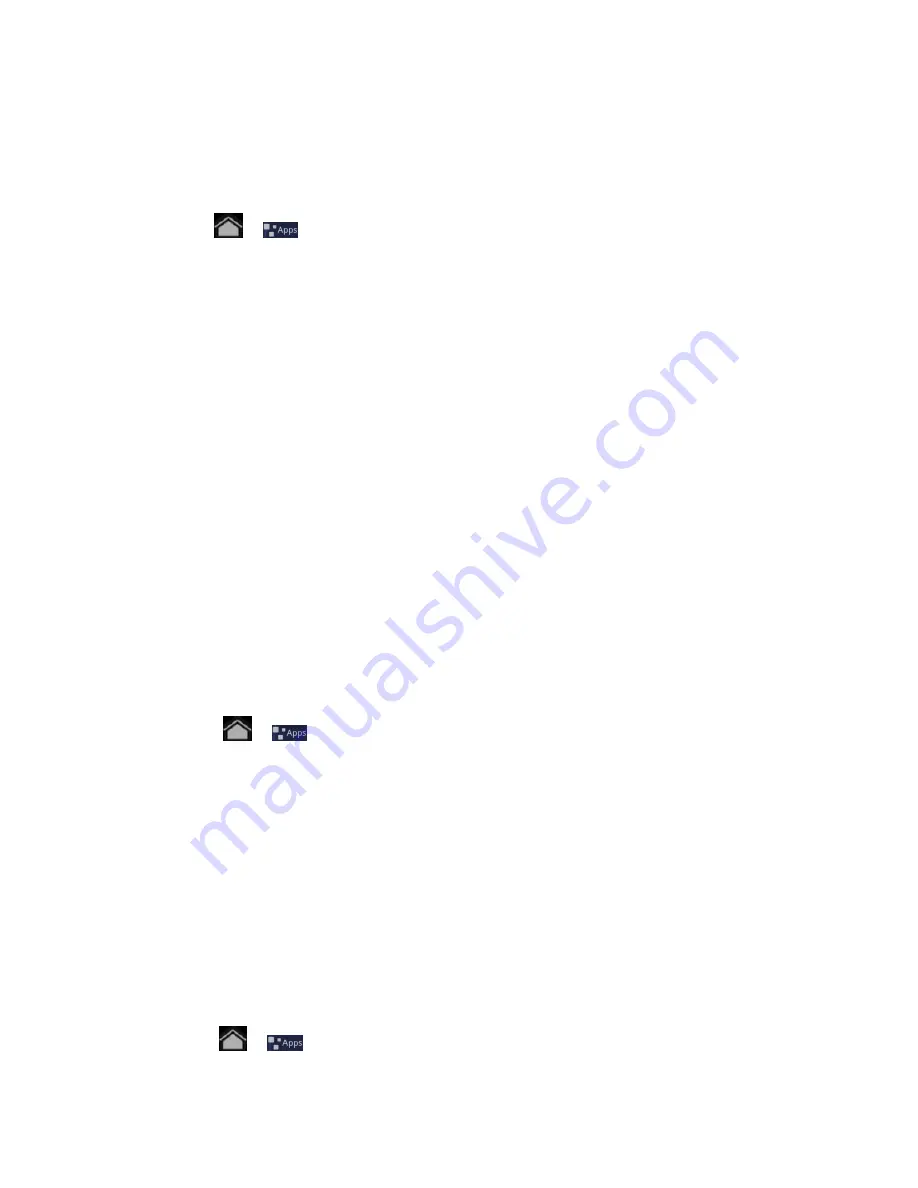
Tools and Calendar
97
Send a vCalendar
You can send a calendar event as a vCalendar to someone’s mobile device or your computer.
You can also send it as a file attachment with your message.
1. Touch
>
and select
Calendar
.
2. Press and hold the calendar event you want to send, and then touch
Share vCalendar
.
In Month view, you need to touch the day when the event takes place before you can
press and hold the event.
3. Choose how to send the vCalendar (Bluetooth, Mail, or Message).
For
Bluetooth
, you’ll be asked to turn on Bluetooth on your device and connect to
the receiving Bluetooth device so the vCalendar can be sent. For more information,
see
Bluetooth
.
For
, a new message window opens and automatically includes the vCalendar
as an attachment. Your default email
account that’s selected in the Mail application
will be used. For more information, see
Compose and Send Email
.
For
Message
, a new multimedia message window opens and automatically includes
the vCalendar as an attachment. Enter your message recipients, compose your
message, and then touch
Send
.
Clock
Use the Clock application to turn your device into a desk clock, set an alarm, and get quick
access to your photos, music, and the home screen.
1. Touch
>
>
Clock.
Your clock display shows the time and quick links to the Alarm Clock, a Photo
slideshow, your Music player, and the home screen.
2. Touch the alarm clock icon and then
Add alarm
to create a new alarm, and then set the
alarm details.
3. Touch an alarm and select the
Turn alarm on
check box to enable alarm.
4. When the alarm goes off, touch
Snooze
or
Dismiss
.
Calculator
Your device's Calculator application lets you perform basic and advanced calculations.
1. Touch
>
>
Calculator
to open the Calculator.
Summary of Contents for Optik
Page 8: ...TOC vii ...
Page 19: ...Device Basics 11 ...