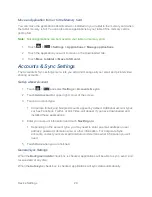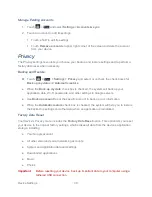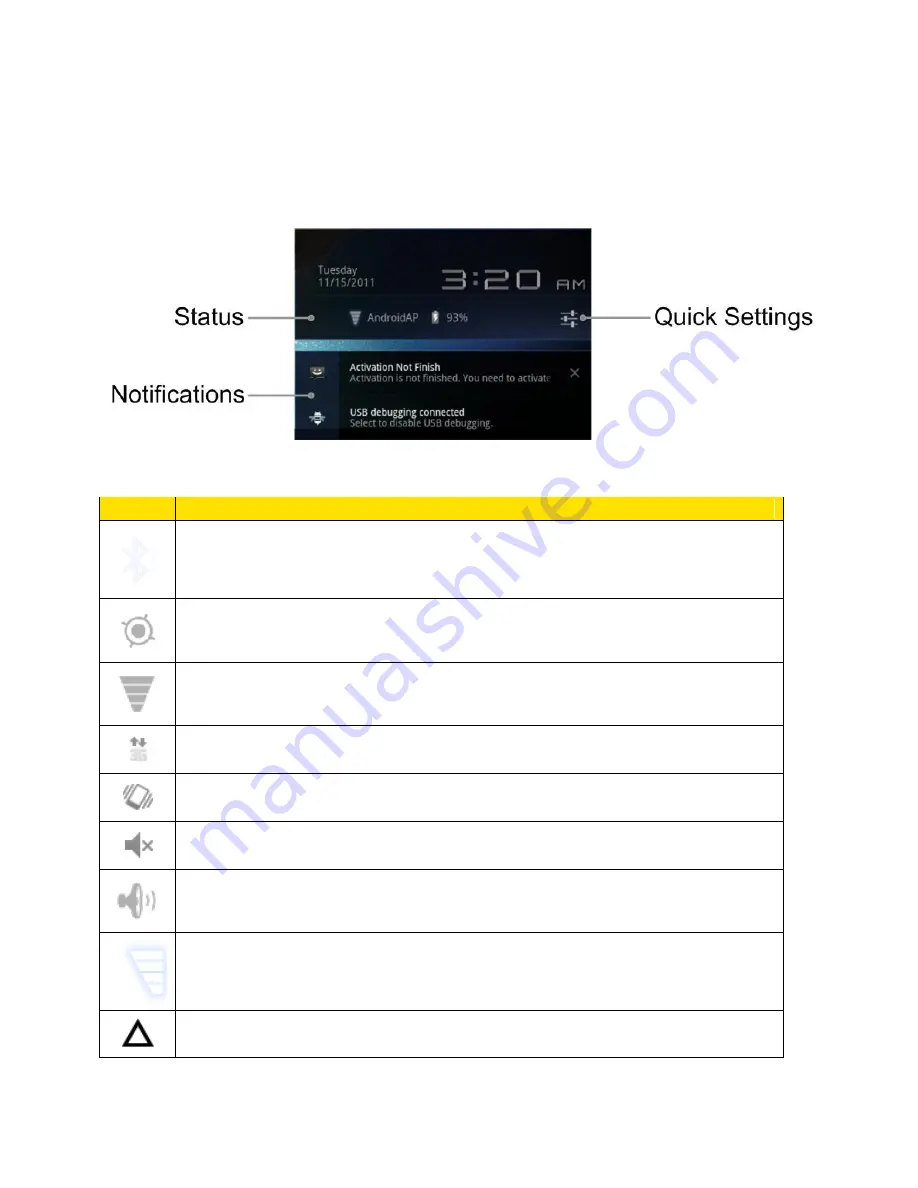
Device Basics
15
Status Bar
The status bar at the lower right corner of the home screen provides device and service status
information on the right side and notification alerts on the left. To view notification alerts, touch
the status bar.
Status Icons
Icon
Description
Bluetooth
®
active
GPS active
Wi-Fi
®
active
Data transferring
Vibrate
silent
speakerphone active
network (full signal)
network (roaming)
Summary of Contents for Optik
Page 8: ...TOC vii ...
Page 19: ...Device Basics 11 ...