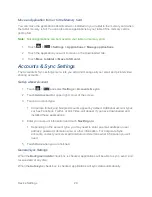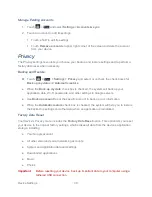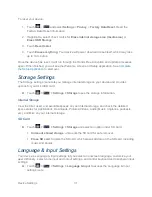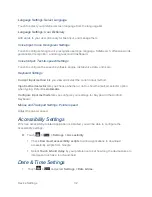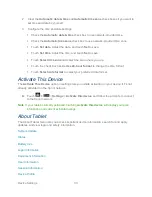Device Settings
30
Manage Existing Accounts
1. Touch
>
and select
Settings
>
Accounts & sync
.
2. Touch an account to edit its settings.
Touch a field to edit its settings.
Touch
Remove account
at upper right corner of the screen to delete the account
from your device.
Privacy
The Privacy settings menu lets you choose your backup and restore settings and to perform a
factory data reset when necessary.
Backup and Restore
► Touch
>
> Settings > Privacy
and select or uncheck the check boxes for
Back up my data
and
Automatic restore
.
● When the
Back up my data
check box is checked, the system will back up your
application data, Wi-Fi passwords, and other settings to Google servers.
● Use
Backup account
to set the specific account to back up your information.
● When the
Automatic restore
check box is checked, the system will help you to restore
the backed up settings and other data when an application is reinstalled.
Factory Data Reset
Your device’s Privacy menu includes the
Factory Data Reset
option. This option lets you reset
your device to the original factory settings, which erases all data from the device’s application
storage, including:
● Your Google account
● All other email and social networking accounts
● System and application data and settings
● Downloaded applications
● Music
● Photos
Important:
Before resetting your device, back up important data to your computer using a
tethered USB connection.
Summary of Contents for Optik
Page 8: ...TOC vii ...
Page 19: ...Device Basics 11 ...