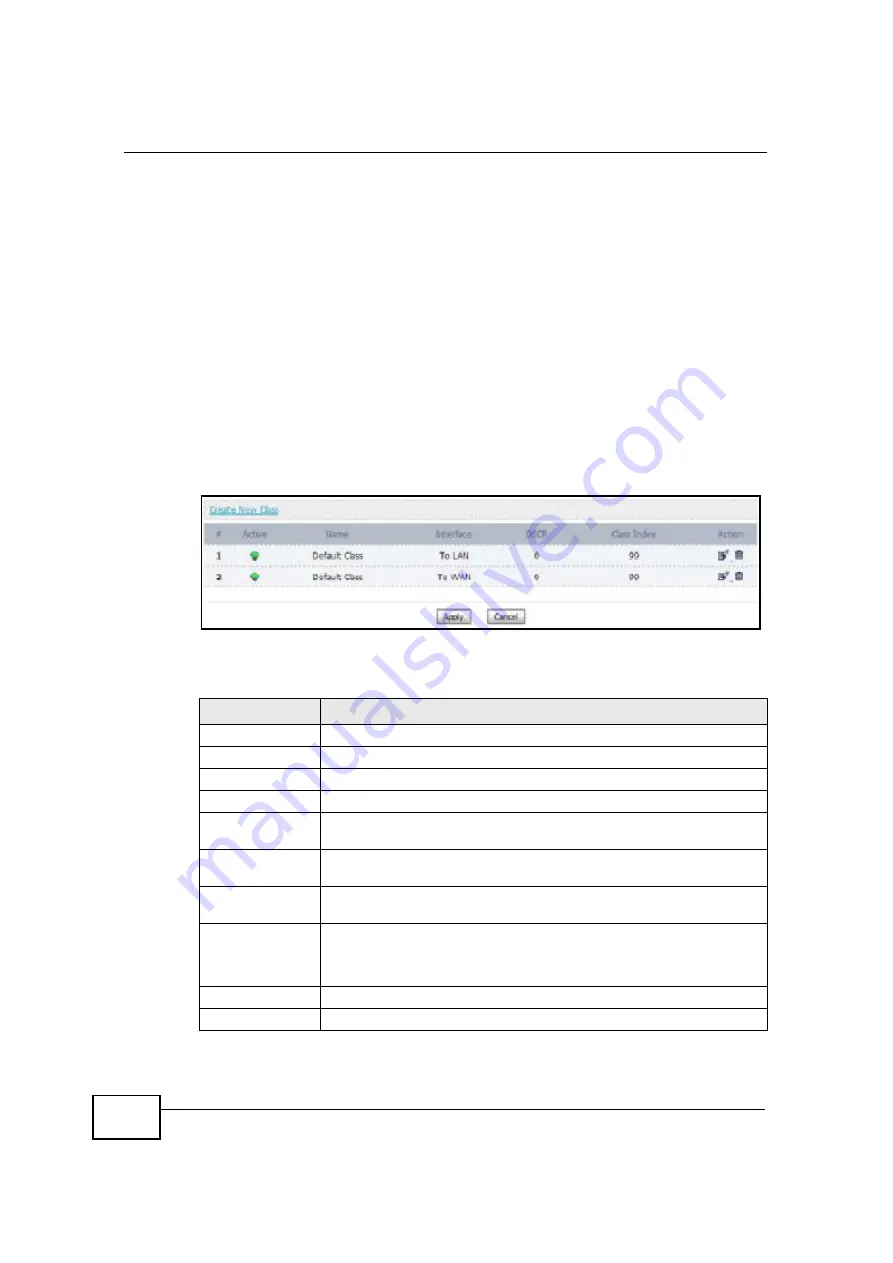
Chapter 14 QoS
OX253P User
’
s Guide
146
14.3 Class Setup
Use this screen to add, edit or delete QoS classifiers. A classifier groups traffic into
data flows according to specific criteria such as the source address, destination
address, source port number, destination port number or incoming interface. For
example, you can configure a classifier to select traffic from the same protocol
port (such as Telnet) to form a flow.
You can give different priorities to traffic that the OX253P forwards out through
the WAN interface. Give high priority to voice and video to make them run more
smoothly. Similarly, give low priority to many large file downloads so that they do
not reduce the quality of other applications.
Click
TOOLS > QoS > Class Setup
to open the following screen.
Figure 66
QoS > Class Setup
The following table describes the labels in this screen.
Table 59
QoS Class Setup
LABEL
DESCRIPTION
Create New Class Click this link to create a new class.
#
This field displays the index number of the class.
Active
This field indicates whether the QoS class is enabled or not.
Name
This field indicates the name of the class.
Interface
This field indicates the Ethernet port on which traffic is being
monitored and prioritized.
DSCP
This field indicates the Differentiated Services Code Point (DSCP)
value for the associated class.
Class Index
This field indicates the index for this QoS class. Classes are
implemented based on index number, from lowest to highest.
Action
Click the
Edit
icon to go to the screen where you can edit the rule.
Click the
Delete
icon to delete an existing rule. Note that subsequent
rules move up by one when you take this action.
Apply
Click this button to save your changes back to the OX253P.
Cancel
Click this button to begin configuring this screen afresh.
Summary of Contents for OX253P
Page 9: ...Contents Overview OX253P User s Guide 10 ...
Page 16: ...17 PART I User s Guide ...
Page 17: ...18 ...
Page 21: ...Chapter 1 Getting Started OX253P User s Guide 22 ...
Page 27: ...Chapter 2 Introducing the Web Configurator OX253P User s Guide 28 ...
Page 44: ...45 PART II Technical Reference ...
Page 45: ...46 ...
Page 85: ...Chapter 8 The NAT Configuration Screens OX253P User s Guide 86 ...
Page 117: ...Chapter 10 The Certificates Screens OX253P User s Guide 118 ...
Page 127: ...Chapter 11 The Firewall Screens OX253P User s Guide 128 ...
Page 171: ...Chapter 16 The Status Screen OX253P User s Guide 172 ...
Page 179: ...Chapter 17 Troubleshooting OX253P User s Guide 180 ...
Page 183: ...Chapter 18 Product Specifications OX253P User s Guide 184 ...
Page 215: ...Appendix B Setting Up Your Computer s IP Address OX253P User s Guide 216 ...
Page 227: ...Appendix C Pop up Windows JavaScripts and Java Permissions OX253P User s Guide 228 ...
Page 278: ...Index OX253P User s Guide 279 ...
Page 279: ...Index OX253P User s Guide 280 ...
















































