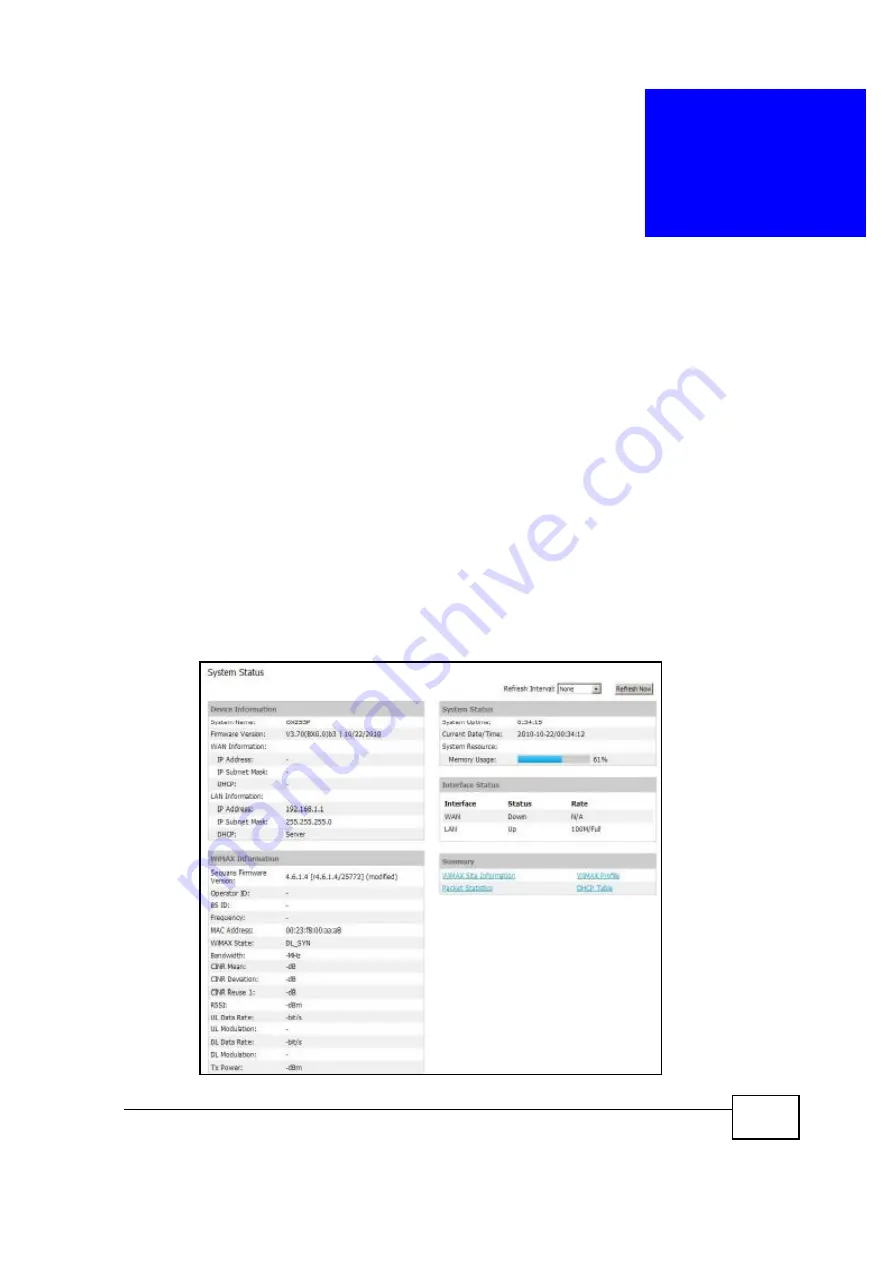
OX253P User
’
s Guide
163
C
H A P T E R
16
The Status Screen
16.1 Overview
Use this screen to view a complete summary of your OX253P connection status.
16.2 Status Screen
Click the
STATUS
icon in the navigation bar to go to this screen, where you can
view the current status of the device, system resources, interfaces (LAN and
WAN), and SIP accounts. You can also register and un-register SIP accounts as
well as view detailed information from DHCP and statistics from WiMAX,
bandwidth management, and traffic.
Figure 70
Status
Summary of Contents for OX253P
Page 9: ...Contents Overview OX253P User s Guide 10 ...
Page 16: ...17 PART I User s Guide ...
Page 17: ...18 ...
Page 21: ...Chapter 1 Getting Started OX253P User s Guide 22 ...
Page 27: ...Chapter 2 Introducing the Web Configurator OX253P User s Guide 28 ...
Page 44: ...45 PART II Technical Reference ...
Page 45: ...46 ...
Page 85: ...Chapter 8 The NAT Configuration Screens OX253P User s Guide 86 ...
Page 117: ...Chapter 10 The Certificates Screens OX253P User s Guide 118 ...
Page 127: ...Chapter 11 The Firewall Screens OX253P User s Guide 128 ...
Page 171: ...Chapter 16 The Status Screen OX253P User s Guide 172 ...
Page 179: ...Chapter 17 Troubleshooting OX253P User s Guide 180 ...
Page 183: ...Chapter 18 Product Specifications OX253P User s Guide 184 ...
Page 215: ...Appendix B Setting Up Your Computer s IP Address OX253P User s Guide 216 ...
Page 227: ...Appendix C Pop up Windows JavaScripts and Java Permissions OX253P User s Guide 228 ...
Page 278: ...Index OX253P User s Guide 279 ...
Page 279: ...Index OX253P User s Guide 280 ...
















































