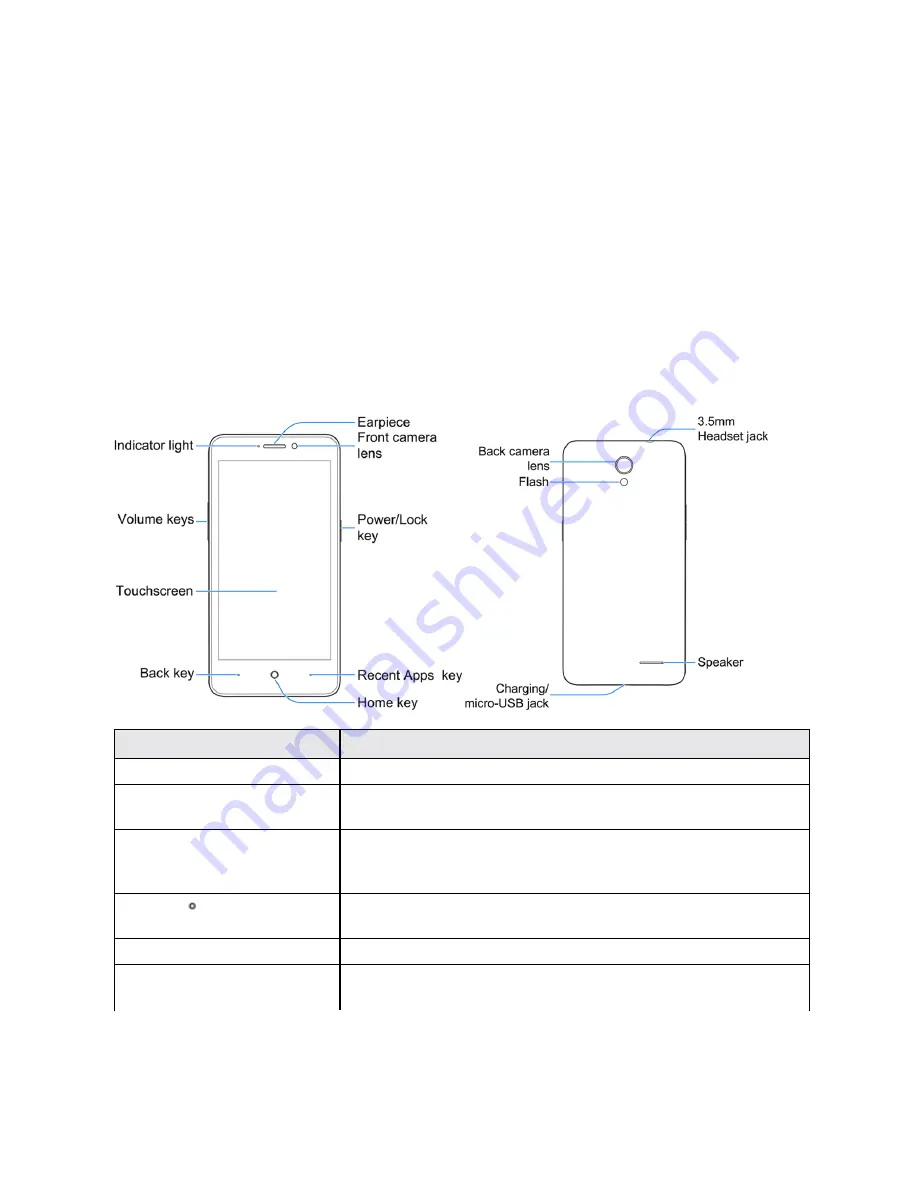
Get Started
2
Get Started
The following topics give you all the information you need to set up your phone and wireless service
the first time.
Parts and Functions
These topics illustrate your phone’s primary parts and key functions.
Note
: Your phone's screens and apps layouts are subject to change. This user guide uses sample
images only.
Phone Layout
The following illustration outlines your phone’s primary external features and keys.
Part
Description
Indicator light
Displays a phone notification, charging status, or alert.
Volume keys
Allow you to adjust the ringtone or media volume or adjust the voice
volume during a call.
Touchscreen
Displays all the information needed to operate your phone, such as the
call status, the Contacts list, and the date and time. Also provides one-
tap access to all of your features and applications.
Back key
Lets you return to the previous screen, or close a dialog box, options
menu, the notification panel, or onscreen keyboard.
Earpiece
Lets you hear the caller and automated prompts.
Front camera lens
Takes pictures and records videos while facing the screen, and allows
you to video conference.
Summary of Contents for Prestige
Page 1: ...Available applications and services are subject to change at any time ...
Page 17: ...Get Started 9 1 From home tap Apps Settings Storage ...
Page 21: ...Get Started 13 1 From home tap Apps Settings Storage ...
Page 40: ...Basic Operations 32 1 From home tap Apps The apps list opens ...
Page 59: ...Basic Operations 51 Update an App Directly 1 From home tap Apps Play Store 2 Tap Menu My Apps ...
Page 63: ...Basic Operations 55 1 From home tap Apps Play Store 2 Tap Menu My Apps ...
Page 80: ...Phone App 72 1 From home tap Phone to display the dialer screen The dialer screen opens ...
Page 96: ...Phone App 88 1 From home tap Apps Voicemail ...
Page 105: ...Contacts 97 1 From home tap Apps Contacts You will see the Contacts list ...
Page 128: ...Messaging and Internet 120 2 Tap ...











































