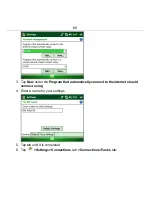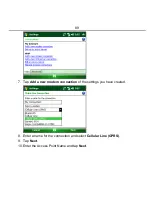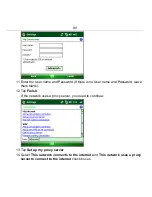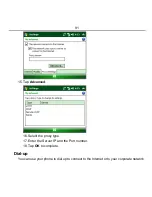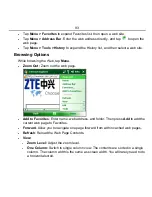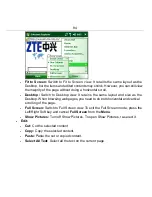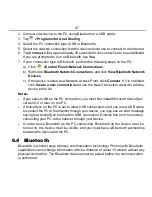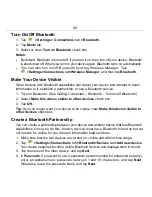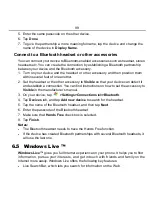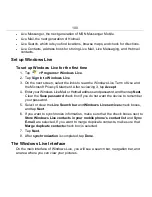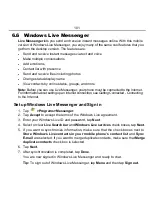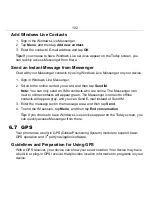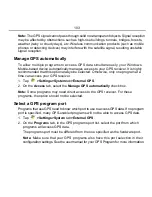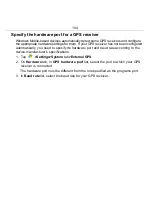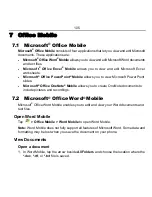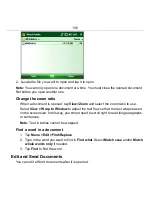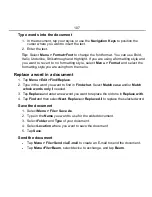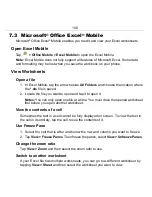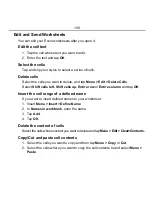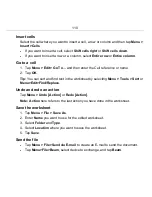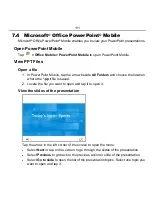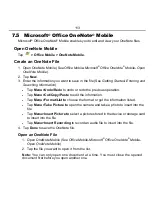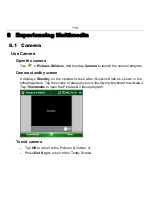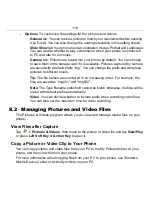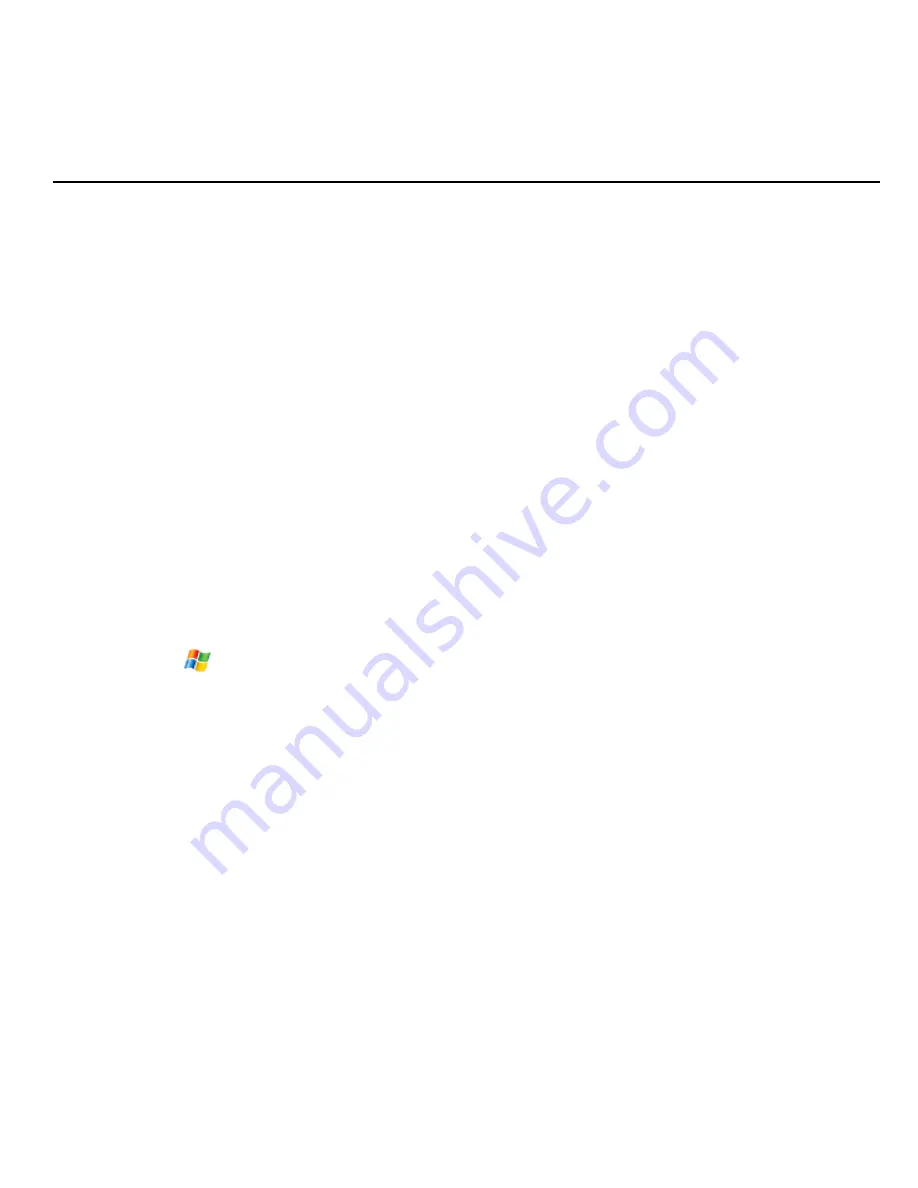
101
6.6
Windows Live Messenger
Live Messenger
lets you send and receive instant messages online. With this mobile
version of Windows Live Messenger, you enjoy many of the same cool features that you
get from the desktop version. The features are:
•
Send and receive instant messages via text and voice
•
Make multiple conversations
•
Add emoticons
•
Contact list with presence
•
Send and receive files including photos
•
Change status/display name
•
View contacts by online status, groups, and more
Note:
Before you can use Live Messenger, your phone must be connected to the Internet.
For information about setting up an Internet connection, see
Getting Connected - Connecting
to the Internet
.
Set up Windows Live Messenger and Sign in
1. Tap
>Programs>Messenger
.
2. Tap
Accept
to accept the terms of the Windows Live agreement.
3. Enter your Windows Live ID and password, tap
Next
.
4. Select or clear
Live Search bar
and
Windows Live services
check boxes, tap
Next
.
5. If you want to synchronize information, make sure that the check boxes next to
Store Windows Live contacts in your mobile phone’s contact list
and
Sync
are selected. If you want to merge duplicate contacts, make sure that
Merge
duplicate contacts
check box is selected.
6. Tap
Next
.
7. After synchronization is completed, tap
Done
.
You are now signed in Windows Live Messenger and ready to chat.
Tip:
To sign out of Windows Live Messenger, tap
Menu
and then tap
Sign out
.