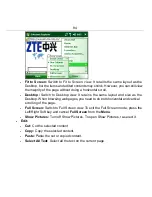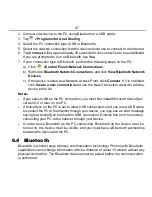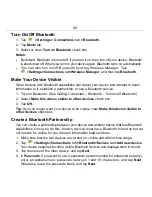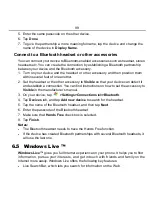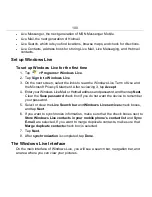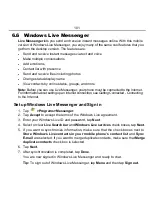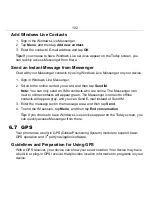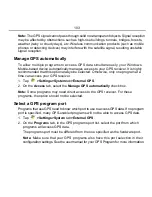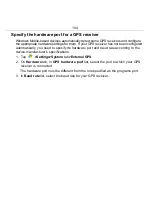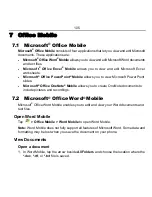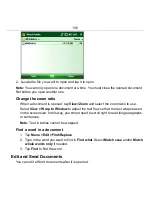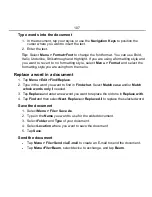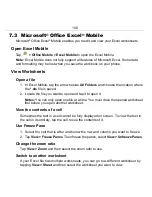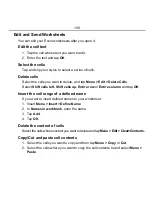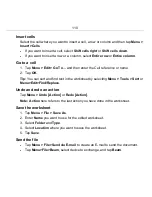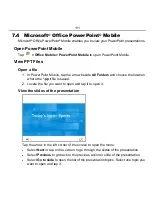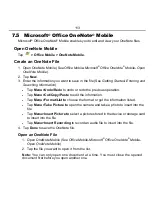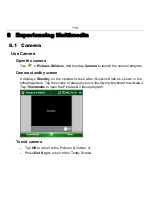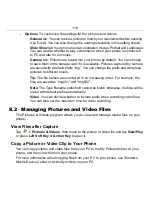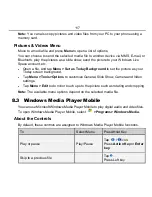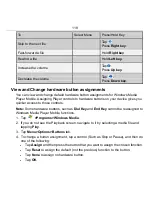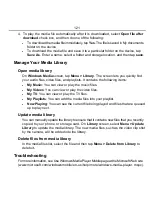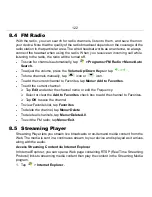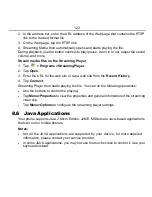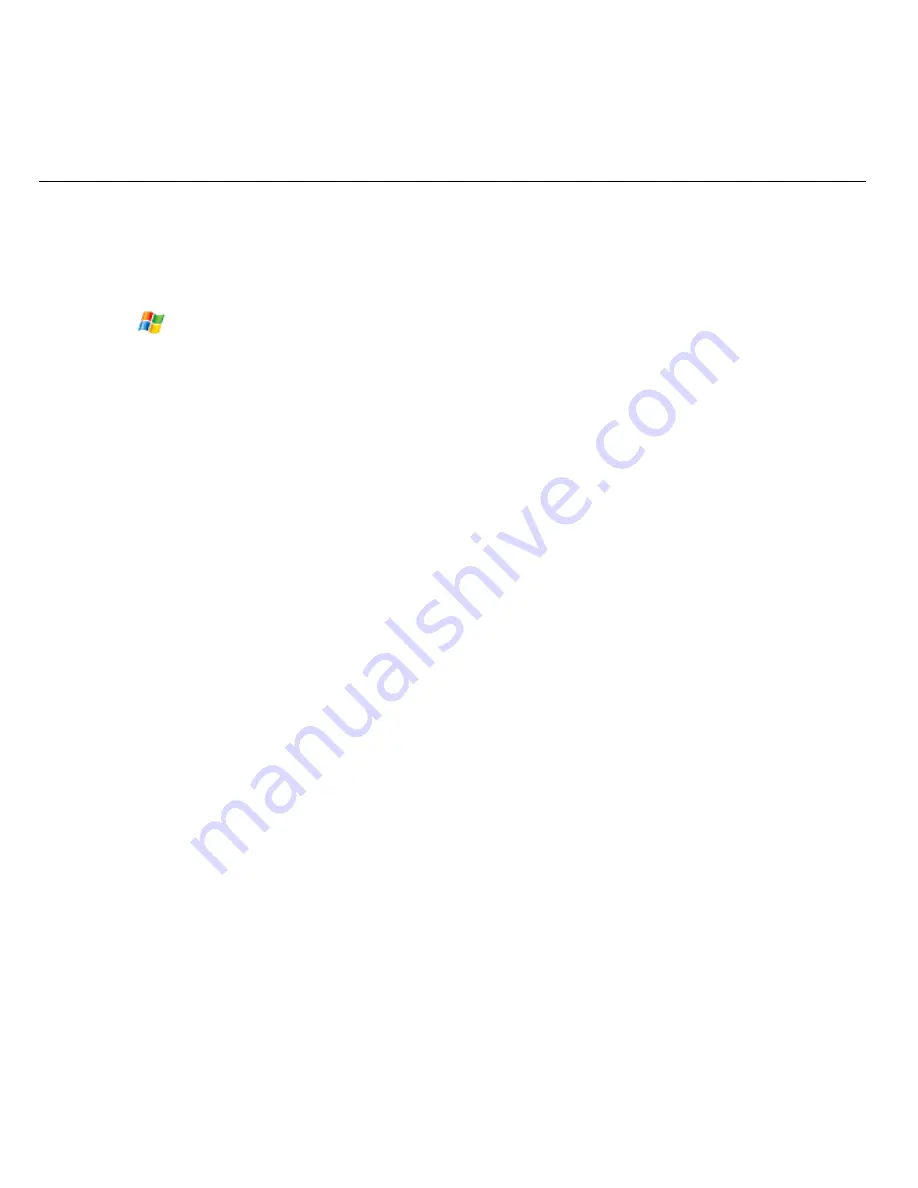
108
7.3
Microsoft
®
Office Excel
®
Mobile
Microsoft
®
Office Excel
®
Mobile enables you to edit and view your Excel worksheets.
Open Excel Mobile
Tap
> Office Mobile > Excel Mobile
to open the Excel Mobile.
Note:
Excel Mobile does not fully support all features of Microsoft Excel. Some data
and formatting may be lost when you save the workbook on your phone.
View Worksheets
Open a file
1. In Excel Mobile, tap the arrow beside
All Folders
and choose the location where
the
*.xls
file is saved.
2. Locate the file you want to open and tap it to open it.
Notes:
You can only open one file at a time. You must close the opened worksheet
first before you open another worksheet.
View the contents of a cell
Sometimes the text in a cell cannot be fully displayed on screen. To view the text in
the cell in its entirety, tap the cell to see the contents of it.
Use Freeze Pane
1. Select the cell that is after and below the row and column you want to freeze.
2. Tap
View > Freeze Panes
. To unfreeze the panes, select
View > Unfreeze Panes
.
Change the zoom ratio
Tap
View > Zoom
and then select the zoom ratio to use.
Switch to another worksheet
If your Excel file has multiple worksheets, you can go to a different worksheet by
tapping
View > Sheet
and then select the worksheet you want to view.