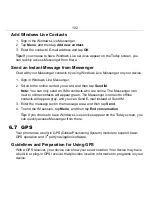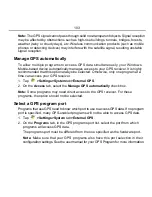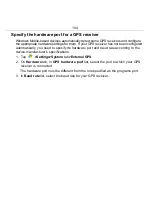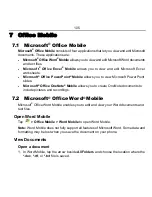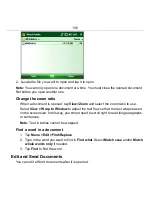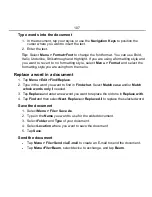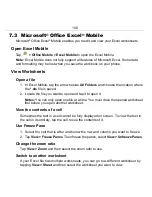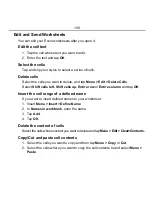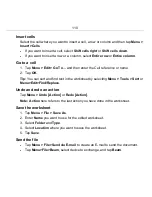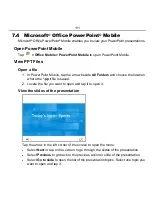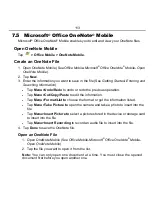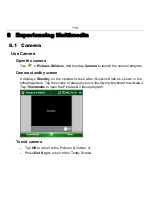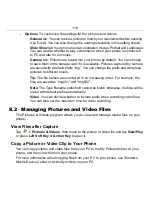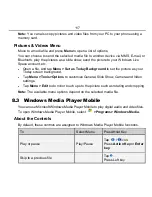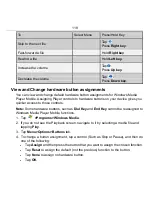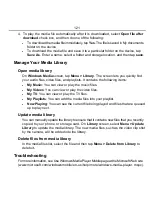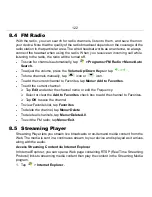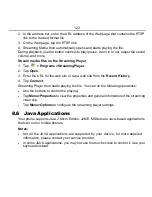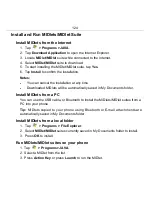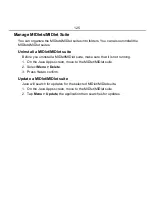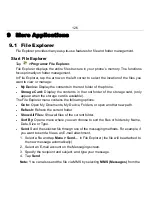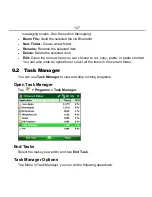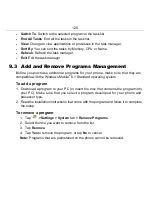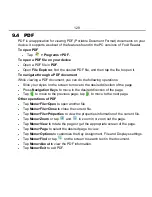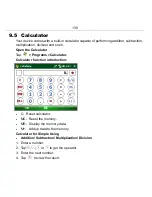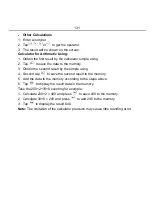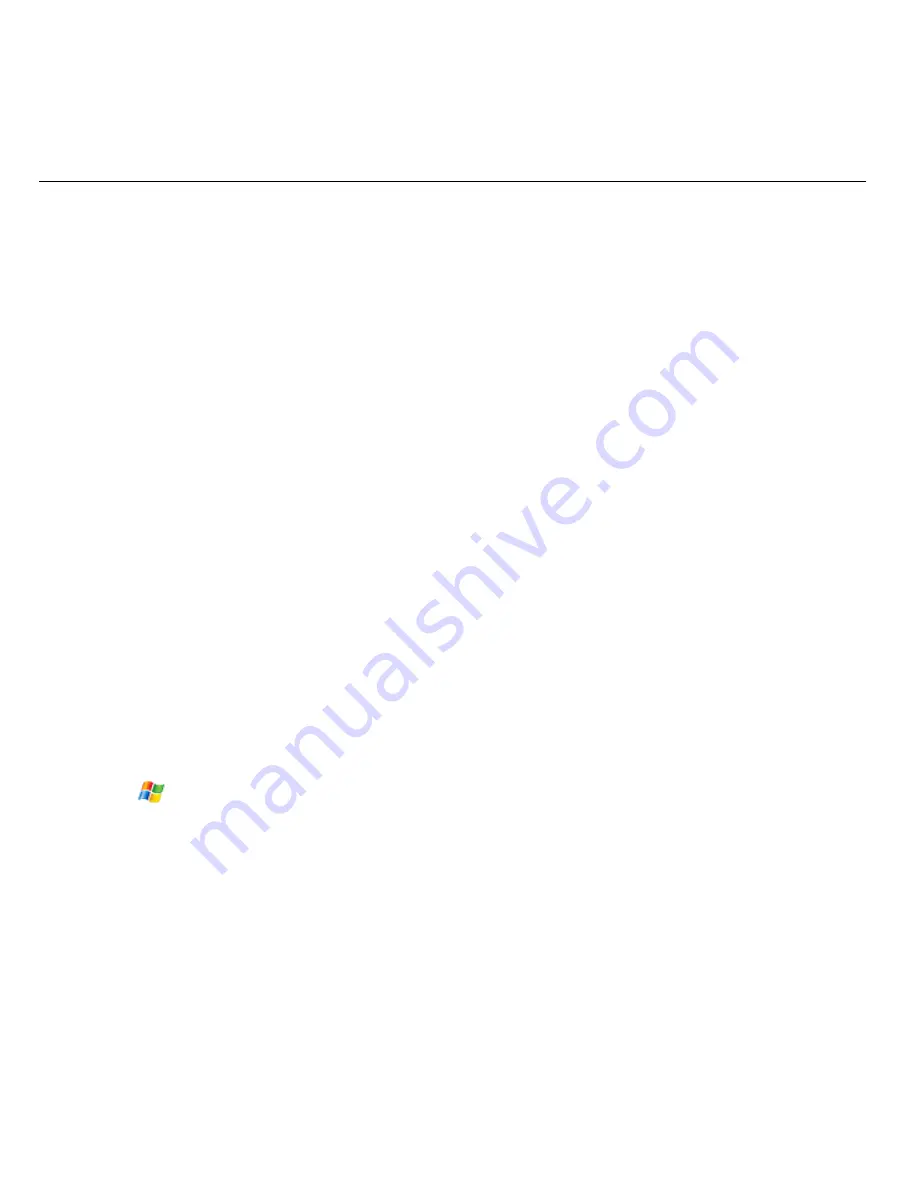
116
•
Options
: To customize the settings for the pictures and videos.
¾
General
tab: You can resize a picture to match your requirement before sending
it by E-mail. You can also change the rotating orientation in this setting screen.
¾
Slide Show
tab: Your phone has two orientation modes: Portrait and Landscape.
You can decide whether to play screensaver when your phone is connected
to PC and idle for 2 minutes.
¾
Camera
tab: Pictures are saved into your phone by default. You can choose
to save them in the storage card if it is available. Pictures captured by camera
are saved with a default prefix “img”. You can change the prefix and compress
pictures to different levels.
Tip:
The file names are numbered in an increasing order. For example, the
files are saved as “img001” and “img002”.
Note:
The Type filename prefix field cannot be blank; otherwise, the files will be
saved with default prefix automatically.
¾
Video
: You can decide whether to include audio when recording video files.
You can also set the maximum time for video recording.
8.2
Managing Pictures and Video Files
The Pictures & Videos program allows you to view and manage media files on your
phone.
View Files after Capture
Tap
> Pictures & Videos
, then move to the picture or video file and tap
View/Play
or press
Left Soft Key
or
Action Key
to open it.
Copy a Picture or Video Clip to Your Phone
You can copy pictures and video files from your PC to the My Pictures folder on your
phone, and then view them on your phone.
For more information about copying files from your PC to your phone, see Windows
Mobile Device Center or ActiveSync Help on your PC.