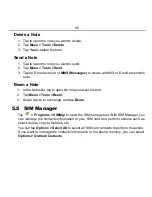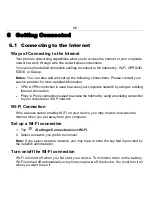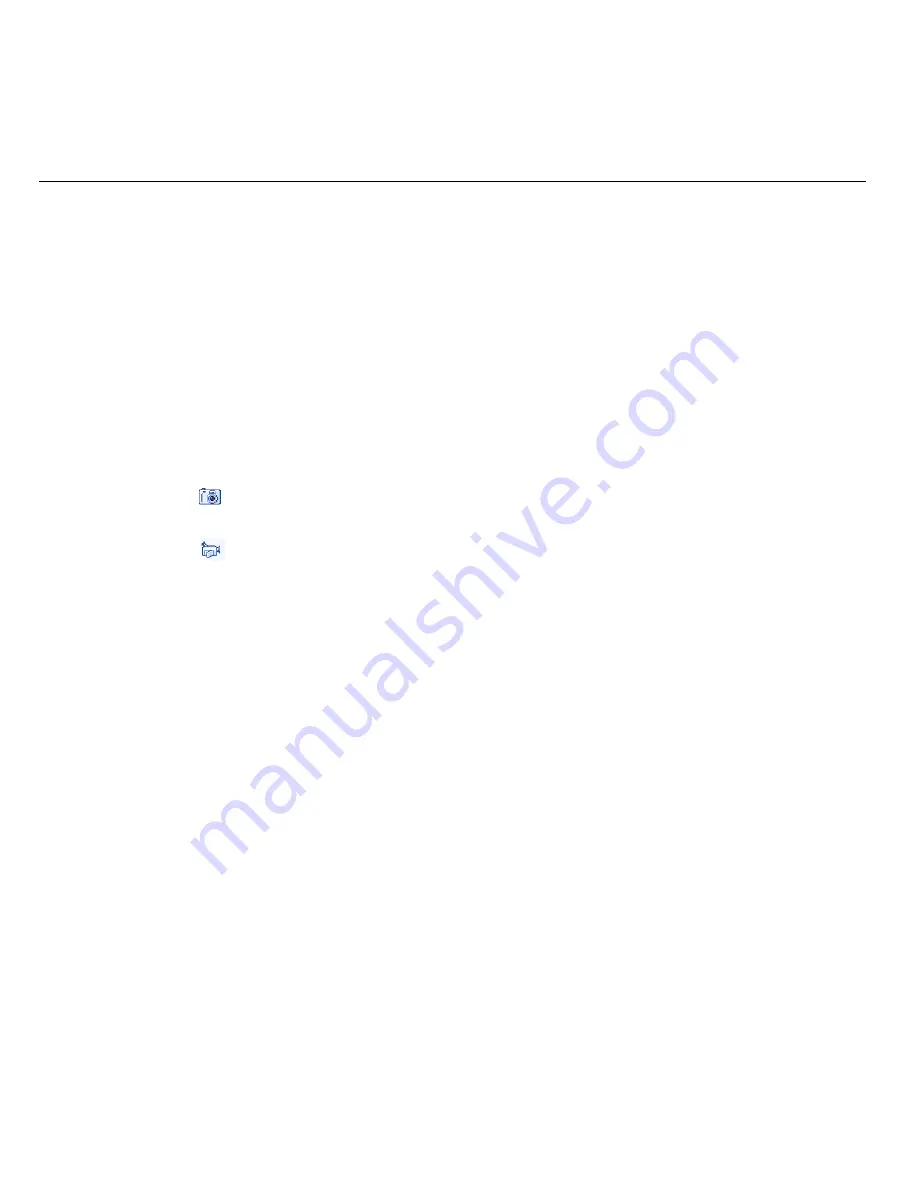
72
1. Enter the mobile phone number of one or more recipients, separating them
with a semicolon (;).
To access phone numbers from Contacts:
a) Tap
Menu
> Add Recipient
.
b) Select
From Contacts…
or
From Call History
.
c) Select a contact from the list.
Tip:
You can also press
Action Key
to access phone numbers from Contacts.
2. Enter the MMS subject.
3. Tap
Insert picture
/
video
or
Menu>Insert>Picture/Video…
to select a photo
or video clip from your folders and insert it.
Tap
or
Menu>Capture Image
to capture a new photo and insert it to the
MMS message.
Tap
or
Menu>Capture Video
to record a new video and insert it to the
MMS message.
4. Tap
Insert audio
or
Menu>Insert>Audio
to select an audio file to insert to the
MMS message.
5. Tap
Insert text here
or
Menu>Insert>Text
to enter text for your MMS message.
To insert predefined text, emoticons, favorite, contact, or calendar, select
Menu >
Insert My Text
/
Insert Emoticon/Insert Favorite/Insert Contact/Insert Calendar
.
6. Tap
Menu >Remove
to delete the inserted picture/video, audio or text.
7. Tap
Menu >Slides
to
insert, delete, or organize slides.
8. Tap
Menu >Template
to use a template or save the current message as a template.
9. Tap
Menu > Attachment>Menu
to add vCard, vCalendar and File.
10. Select
Menu >Options
to set the background, text layout and send options of
MMS messages.
11. Tap
Send
to send the MMS message.
Note:
You can use send options to set the delivery time, expiration, priority and
whether to get the delivery report (See
Messaging- Messages-Request message
delivery notification
)
.