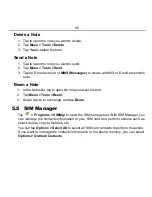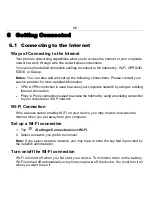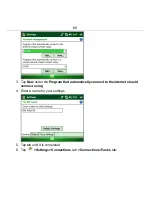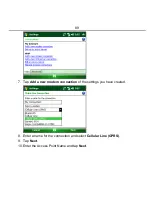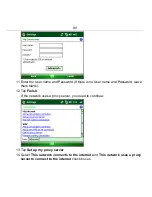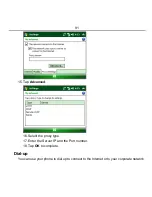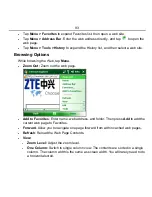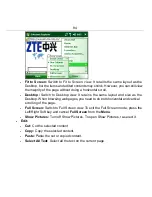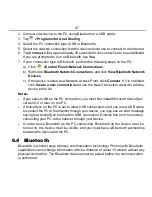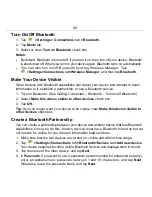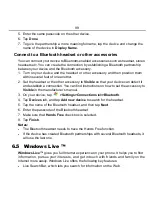84
5.4
Notes
Select
> Programs > Notes.
Add a New Note
1. Tap
>Programs>Notes
.
2. Tap
New
.
3. Write your text on the screen.
4. When finished, tap
OK
to return to the note list.
Note:
If a letter crosses three ruled lines, it is treated as a drawing rather than as text.
Create a voice note
1. Tap
>Programs>Notes
.
2. Tap
New
.
3. Tap
Menu>View Recording Toolbar
.
To add a voice note to a note you are writing, tap and hold the microphone button
and speak into the microphone. Tap
to stop recording. A speaker icon
will be
added to the note.
•
To insert the date for the voice portion of the note, tap and hold the speaker icon.
Then tap
Insert Date.
•
To listen to the voice portion of the note, tap the speaker icon
.
Tap
to pause and tap
to continue.
Rename a Note
1. Tap the note in the note list to open it.
2. Tap
Menu >Tools > Rename/Move
.
3. Enter the new name.
4. Tap
OK
.