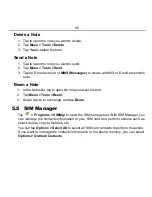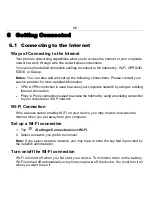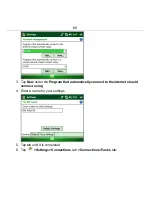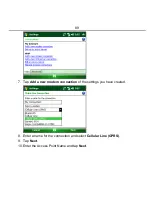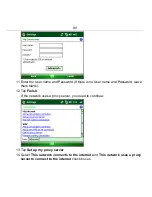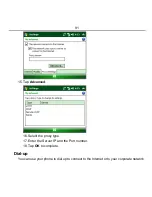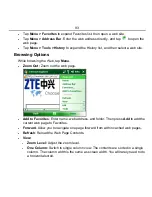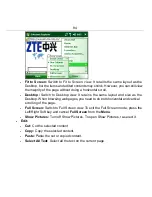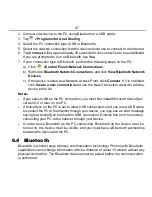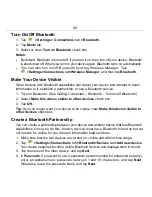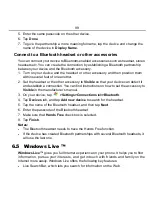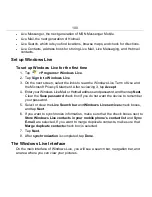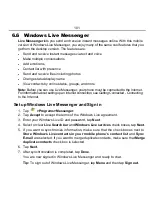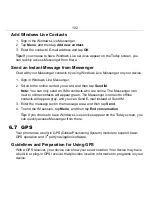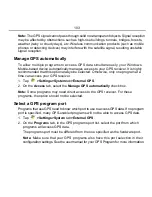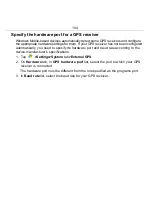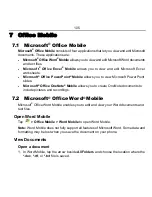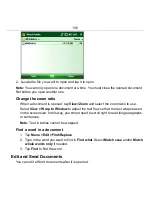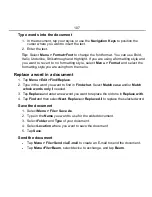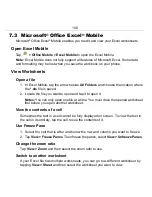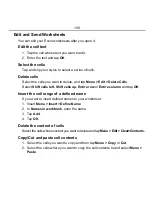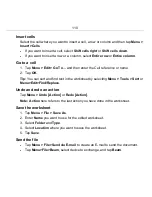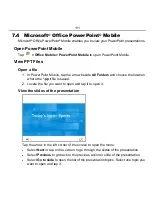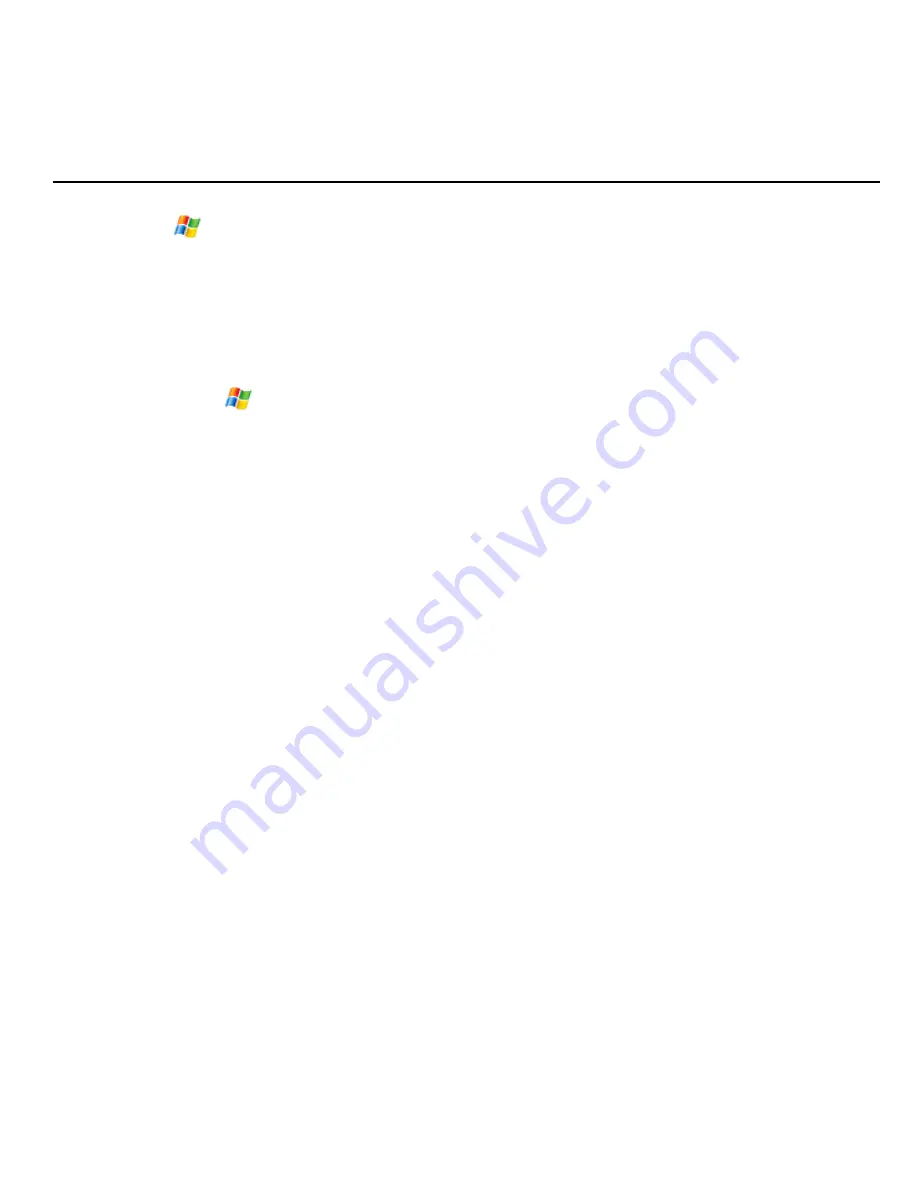
97
2. Connect your device to the PC using Bluetooth or a USB cable.
3. Tap
>Programs>Internet Sharing
.
4. Select the PC connection type (USB or Bluetooth).
5. Select the network connection that the device should use to connect to the Internet.
6. Tap
Connect
. Allow approximately 30 seconds for the connection to be established.
If you are prompted to turn on Bluetooth, tap
Yes
.
7. If your connection type is Bluetooth, perform the following steps on the PC:
a) Click
>Control Panel>Network Connections
.
b) Right-click
Bluetooth Network Connections
, and click
View Bluetooth Network
Devices
.
c) If the device is listed as a Network Access Point, click
Connect
. If it is not listed,
click
Create a new connection
and use the New Connection wizard to add the
device to the list.
Notes:
•
If you select USB as the PC connection, you must first install Microsoft ActiveSync
version 4.2 or later on the PC.
•
If ActiveSync on the PC is set to allow USB connections, and you use a USB cable
to connect the PC to the Internet through your device, you may see an error message
saying that ActiveSync has lost the USB connection. Dismiss this error to continue
connecting your PC to the Internet through your device.
•
In order to use Bluetooth as the PC connection, Bluetooth on the device must be
turned on, the device must be visible, and you must have a Bluetooth partnership
between the device and the PC.
6.4
Bluetooth
Bluetooth is a short-range wireless communication technology. Phones with Bluetooth
capabilities can exchange information within a distance of about 10 meters without any
physical connection. The Bluetooth devices must be paired before the communication
is performed.