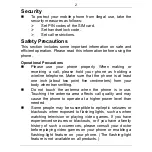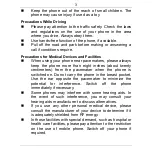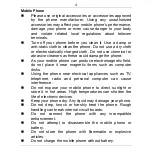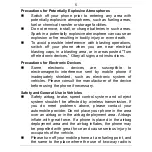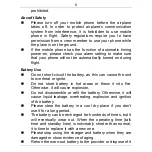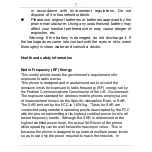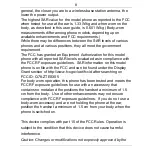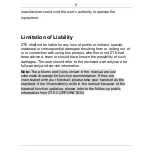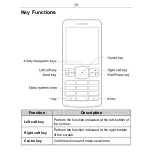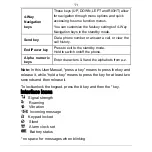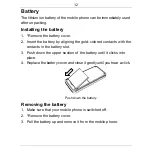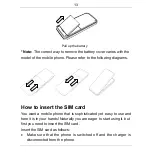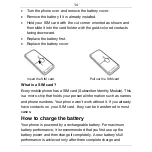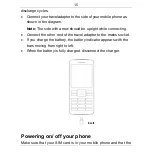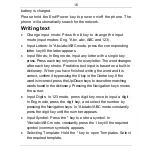1
Legal Information
Copyright © 2009 ZTE CORPORATION
All Rights Reserved
Your mobile phone is made by ZTE CORPORATION.
No part of this manual may be reproduced or transmitted in any form
or by any means without prior written consent of ZTE CORPORATION.
Trademarks
ZTE and the ZTE logos are trademarks of ZTE CORPORATION.
Notice
The information in this manual is subject to change without notice.
Every effort has been made in the preparation of this manual to ensure
accuracy of the contents, but all statements, information, and
recommendations in this manual do not constitute a warranty of any
kind, expressed or implied. Please read the safety precautions carefully
to ensure the correct and safe use of your mobile phone. For detailed
information, refer to the section “Safety Precautions”.
ZTE CORPORATION Address:
ZTE Plaza, Keji Road South, Hi-tech Industrial Park, Nanshan District,
Shenzhen, P. R. China
Postal Code:
518057
Website:
http://www.zte.com.cn
Release:
V1.0.0