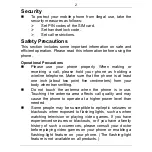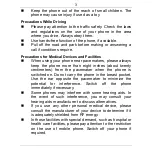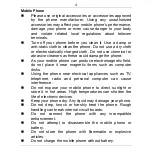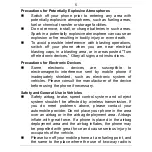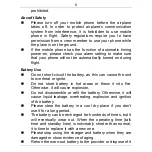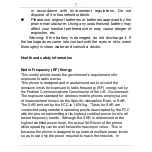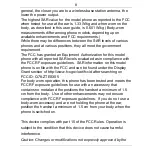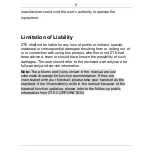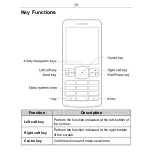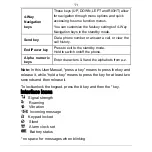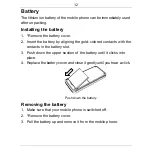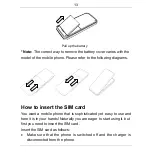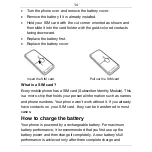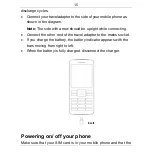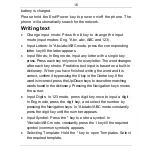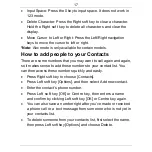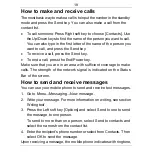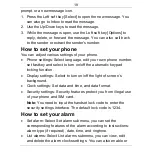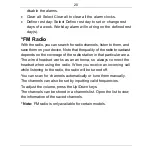5
Precautions for Potentially Explosive Atmospheres
Switch off your phone prior to entering any area with
potentially explosive atmospheres, such as fueling areas,
fuel or chemical transfer or storage facilities.
Do not remove, install, or charge batteries in such areas.
Spark in a potentially explosive atmosphere can cause an
explosion or fire resulting in bodily injury or even death.
To avoid possible interference with blasting operations,
switch off your phone when you are near electrical
blasting caps, in a blasting area, or in areas posted “Turn
off electronic devices.” Obey all signs and instructions.
Precautions for Electronic Devices
Some electronic devices are susceptible to
electromagnetic interference sent by mobile phone if
inadequately shielded, such as electronic system of
vehicles. Please consult the manufacturer of the device
before using the phone if necessary.
Safety and General Use in Vehicles
Safety airbag, brake, speed control system and oil eject
system shouldn’t be affected by wireless transmission. If
you do meet problems above, please contact your
automobile provider. Do not place your phone in the area
over an airbag or in the airbag deployment area. Airbags
inflate with great force. If a phone is placed in the airbag
deployment area and the airbag inflates, the phone may
be propelled with great force and cause serious injury to
occupants of the vehicle.
Please turn off your mobile phone at a refueling point, and
the same to the place where the use of two-way radio is