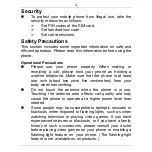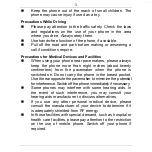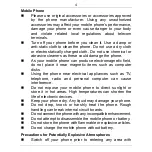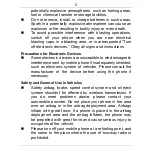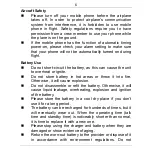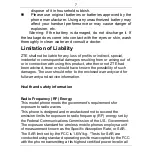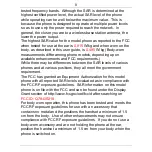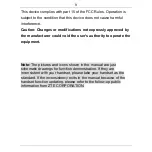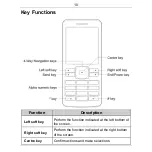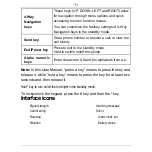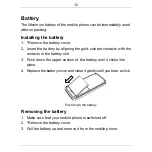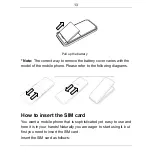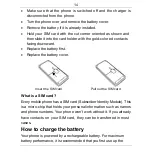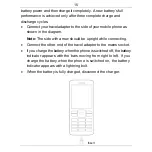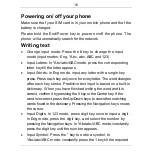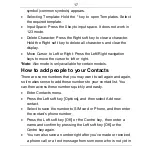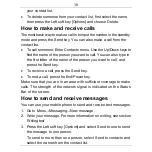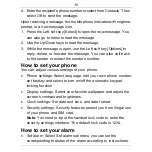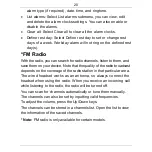12
Battery
The lithium ion battery of the mobile phone can be immediately used
after unpacking.
Installing the battery
1. *Remove the battery cover.
2. Insert the battery by aligning the gold-colored contacts with the
contacts in the battery slot.
3. Push down the upper section of the battery until it clicks into
place.
4. Replace the battery cover and close it gently until you hear a click.
Push down the battery
Removing the battery
1. Make sure that your mobile phone is switched off.
2. *Remove the battery cover.
3. Pull the battery up and remove it from the mobile phone.