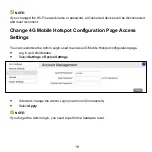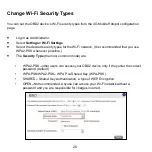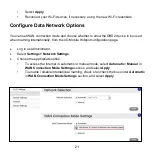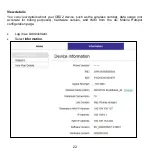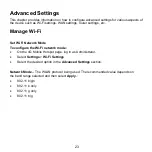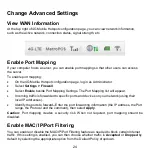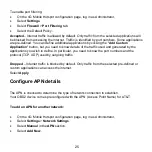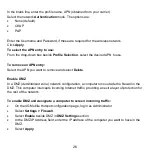33
Warranty
Consumer Limited Warranty
KONNECTONE (“Seller”) offers you a limited warranty that the enclosed product or products (the
“Product”) will be free from defects in material and workmanship for a period that expires one year
from the date of sale of the Product to you, provided that you are the original end-user purchaser
of the Product and provided that your purchase was made from a supplier authorized by the Seller.
Transfer or resale of a Product will automatically terminate warranty coverage with respect to that
Product. This limited warranty is not transferable to any third party, including but not limited to any
subsequent purchaser or owner of the Product. This limited warranty is applicable to end users in
the United States.
Seller will, at its sole and absolute discretion, either repair or replace a Product (which unit may
use refurbished parts of similar quality and functionality) if found by Seller to be defective in
material or workmanship, or if Seller determines that it is unable to repair or replace such Product,
Seller will refund the purchase price for such Product, provided that the subject Product (i) is
returned to a Seller authorized service center within the one year warranty period, and (ii) is
accompanied by a proof of purchase in the form of a bill of sale or receipted invoice which
evidences that the subject Product is within the one year warranty period. After the one-year
warranty period, you must pay all shipping, parts and labor charges. In the event that the product
is deemed un-repairable or has been removed from the list of products supported by the Seller,
you will only be liable for shipping and labor charges.
This limited warranty does not cover and is void with respect to the following: (i) any Product which
has been improperly installed, repaired, maintained or modified; (ii) any Product which has been
subjected to misuse (including any Product used in conjunction with hardware electrically or
mechanically incompatible or used with accessories not approved by Seller), abuse, accident,
physical damage, abnormal operation, improper handling, neglect, exposure to fire or liquid; (iii)
any Product operated outside published maximum ratings; (iv) cosmetic damage; (v) any Product
on which warranty stickers or Product serial numbers have been removed, altered, or rendered
illegible; (vi) cost of installation, removal or reinstallation; (vii) signal reception problems (unless
caused by defects in material and workmanship); (viii) damage the result of fire, flood, other
natural disasters or acts which are not the fault of Seller and which the Product is not specified to
tolerate, including damage caused by mishandling, shipping and blown fuses; (ix) consumables
(such as fuses); or (x) any Product which has been opened, repaired, modified or altered by
anyone other than Seller or a Seller authorized service center.
Summary of Contents for SD6200
Page 1: ...1 SD6200 WebUI User Manual and Safety Information ...
Page 2: ......
Page 8: ...6 Status LED Indicator LED INDICATOR LED STATUS ...
Page 18: ...16 Select Apply ...