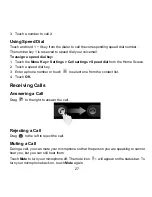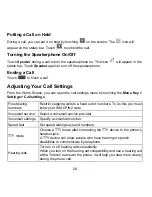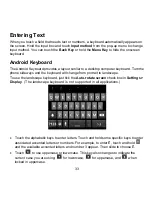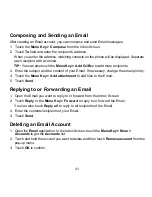28
Putting a Call on Hold
During a call, you can put it on hold by touching
on the screen. The
icon will
appear on the status bar. Touch
to unhold the call.
Turning the Speakerphone On/Off
Touch
Speaker
during a call to turn the speakerphone on. This icon
will appear in the
status bar. Touch
Speaker
again to turn off the speakerphone.
Ending a Call
Touch
to finish a call.
Adjusting Your Call Settings
From the Home Screen, you can open the call settings menu by touching the
Menu Key >
Settings > Call settings
.
Fixed dialing
numbers
Restrict outgoing calls to a fixed set of numbers. To do this you must
know your SIM’s PIN2 code.
Voicemail service
Select a voicemail service provider.
Voicemail settings Specify a voicemail number.
Speed dial
Set speed dialing keys and numbers.
TTY mode
Choose a TTY mode after connecting the TTY device to the phone’s
headset jack.
A TTY device can allow people who have hearing or speech
disabilities to communicate by telephone.
Hearing aids
Turn on or off hearing aid compatibility.
When you turn on the hearing aid compatibility and use a hearing aid
with a Telecoil to answer the phone, it will help you hear more clearly
during the phone call.