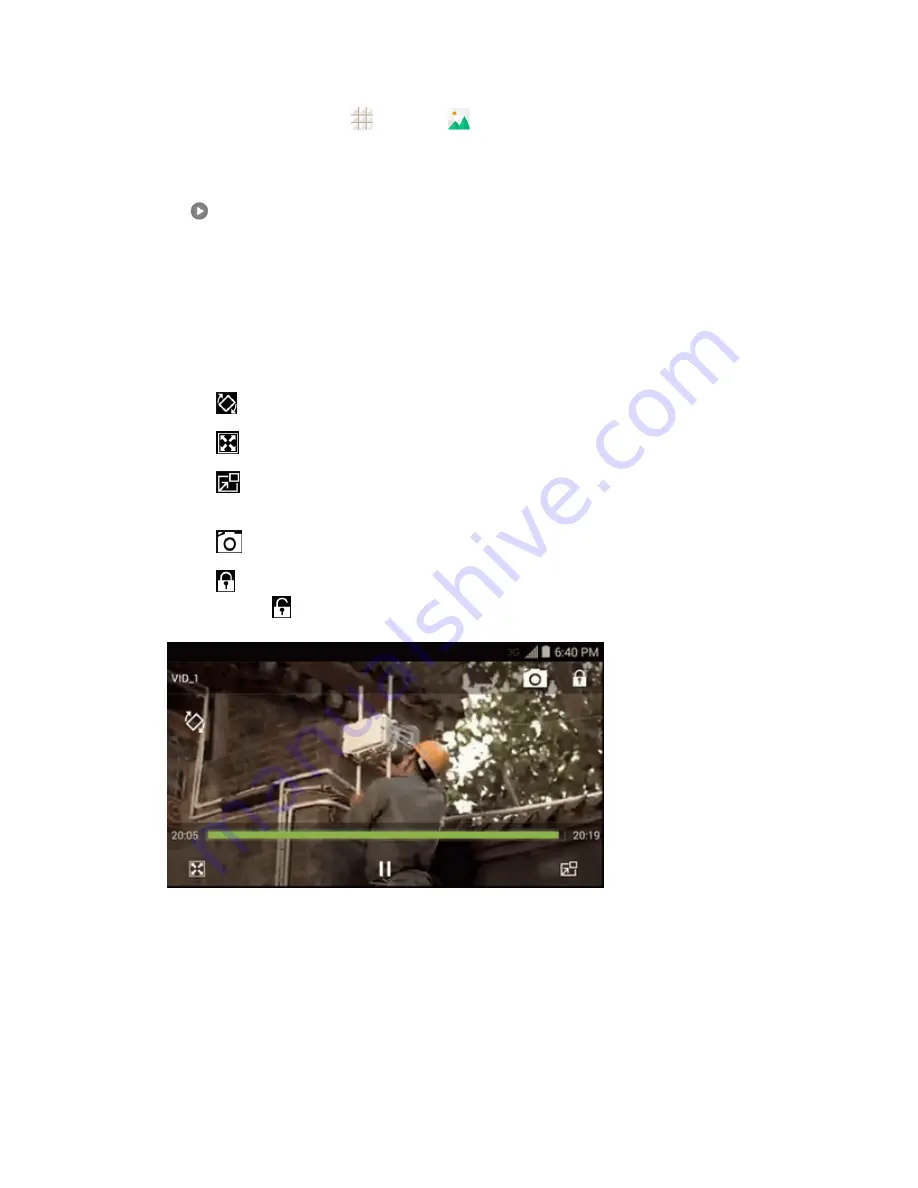
Camera and Video
99
1. From the home screen, touch
>
Gallery
.
2. Touch an album containing a video you want to watch, and then touch the video thumbnail to
see it in full screen.
3. Touch
to play the video. When playing it in Video player, you can use the following controls.
l
Use the onscreen controls to play, pause, or jump to any part of the video.
l
To adjust the volume, slide up or down on the right side of the screen or press the
Volume
Button
.
l
To adjust the screen brightness, slide up or down on the left side of the screen.
l
To control playback progress, slide left or right on the screen.
l
Touch
to rotate the video.
l
Touch
to adjust the screen mode.
l
Touch
to play the video in a pop-up window while you can still use the phone's other
functions.
l
Touch
to save the current video frame as a picture.
l
Touch
to hide the onscreen controls, so that they do not appear every time you touch the
screen. Touch
to display them again.
Work with Pictures
When you’re browsing pictures in the Gallery application, you can touch the screen to display
options and choose to edit the picture, rotate it, and more.
















































