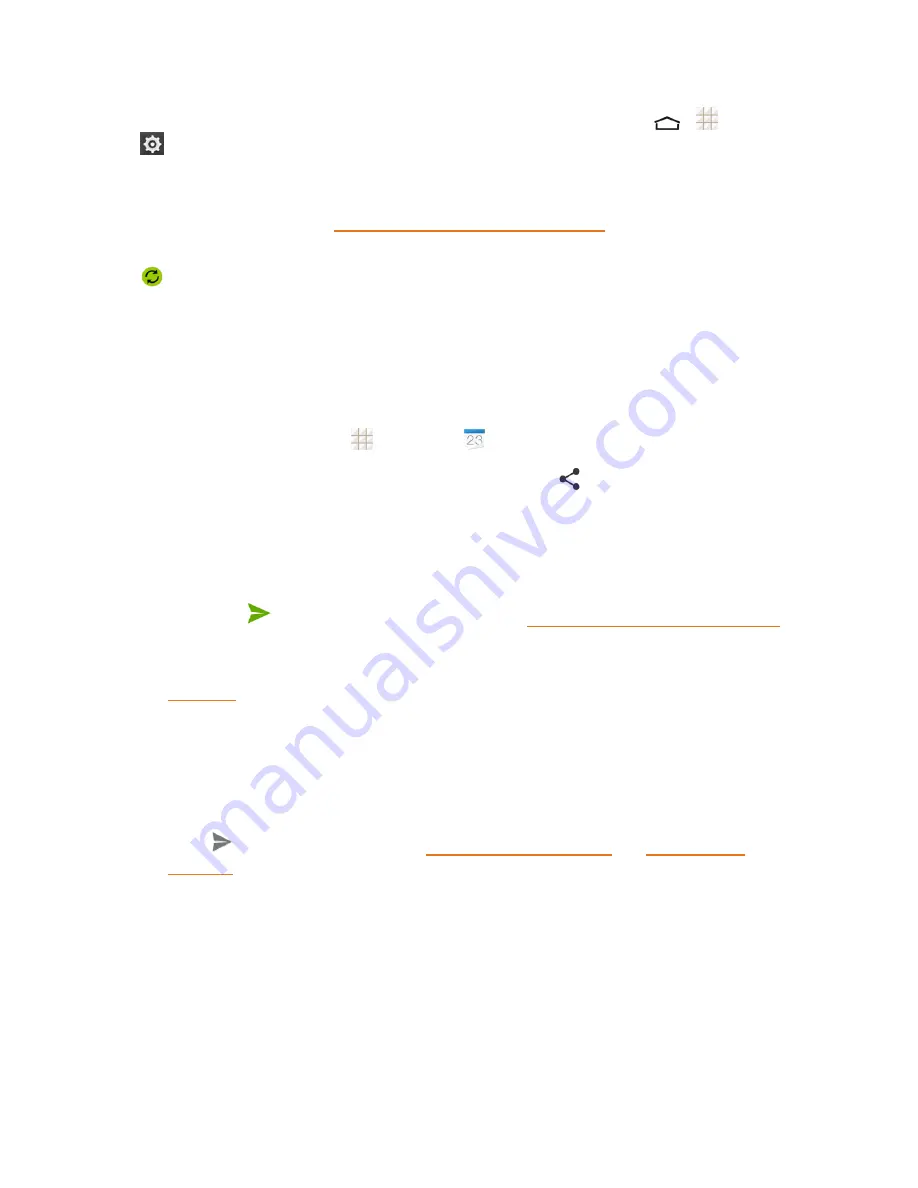
Tools and Calendar
112
1. To check if Exchange ActiveSync items are set to be synchronized, touch
>
>
Settings
>
Coporate
.
l
If
Corporate
doesn't appear under the ACCOUNTS heading in the Settings menu, you do
not have an Exchange ActiveSync account configured on the phone. For information about
adding an account, see
Add an Exchange ActiveSync Account
.
2. If your Exchange ActiveSync account is set for synchronization, you will see a green sync icon
.
Send a vCalendar
You can send a calendar event as a vCalendar to someone's phone or your computer using several
different share methods.
You can also send it as a file attachment with your message.
1. From the home screen, touch
>
Calendar
.
2. Touch the calendar event you want to send, and then touch
. In Month view, you need to
touch the day when the event takes place before you can touch the event.
3. Choose how to send the vCalendar (Messaging, Bluetooth, Drive, Email, or Gmail).
l
For
Messaging
, a new multimedia message window opens and automatically includes the
vCalendar as an attachment. Enter your message recipients, compose your message, and
then touch
or
Send
. For more information, see
Send a Multimedia Message (MMS)
.
l
For
Bluetooth
, you'll be asked to turn on Bluetooth on your phone and connect to the
receiving Bluetooth device so the vCalendar can be sent. For more information, see
Bluetooth
.
l
For
Drive
, an Upload to Drive window opens. Edit the vCalendar file name, select the
Google Account used for upload and the folder that the vCalendar will be saved to, and then
touch
OK
.
l
For
and
Gmail
, a new message window opens and automatically includes the
vCalendar as an attachment. Enter your email recipients, compose your message, and then
touch
. For more information, see
Compose and Send Email
and
Send a Gmail
Message
.
Clock
Your phone has a clock app that lets you set alarms, view time in time zones around the world, use
a stopwatch, set a timer, and use your phone as a bed clock.
Alarm
Set multiple alarms using your phone's Clock app.
















































