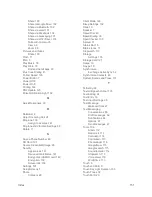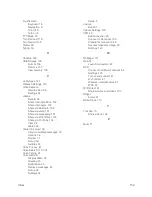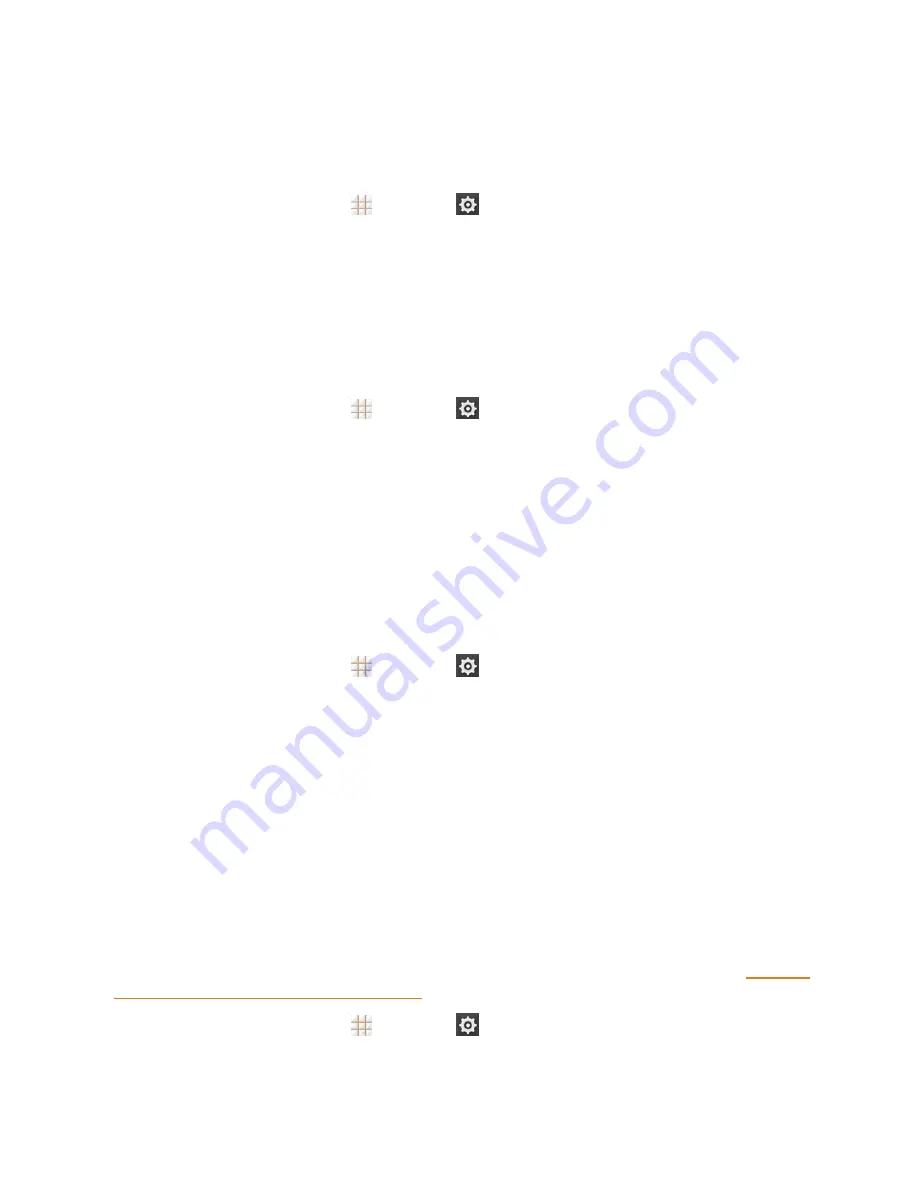
Settings
137
Remove the USB Device
When you need to remove the USB device, you must unmount the USB device first to prevent
corrupting the data stored on it or damaging the device.
1. From the home screen, touch
>
Settings
>
Storage
.
2. Scroll down the screen to the USB STORAGE section and touch
Unmount SD card
>
OK
.
3. Remove the USB device and the adapter cable.
Battery Settings
Monitor your phone’s battery usage through this settings menu. View which functions are
consuming your battery’s charge and at what percentage.
1. From the home screen, touch
>
Settings
>
Battery
.
2. View your phone’s battery usage statistics.
3. For additional details and settings options, touch a usage category. For example, touch
Screen
>
Display
to change screen brightness and sleep.
Note:
Your phone's battery is integrated into the device and cannot be removed.
Apps Settings
This menu lets you control your apps, including managing and removing them, viewing running
services, checking storage and memory, and more.
1. From the home screen, touch
>
Settings
>
Apps
.
2. Touch
DOWNLOADED
,
RUNNING
, or
ALL
to view apps in each category.
3. Touch an app to see its information. You can stop the app, uninstall or disable the app, clear
data and cache, or clear defaults.
– or –
Check the internal storage at the bottom of the DOWNLOADED and ALL tabs, or the system
memory at the bottom of the RUNNING tab.
Note:
Not all apps can be uninstalled.
Connect to PC Settings
Select your USB connection type between your phone and PC. For more information, see
Transfer
Files Between Your Phone and a Computer
.
1. From the home screen, touch
>
Settings
>
Connect to PC
.
2. Choose one USB connection type.