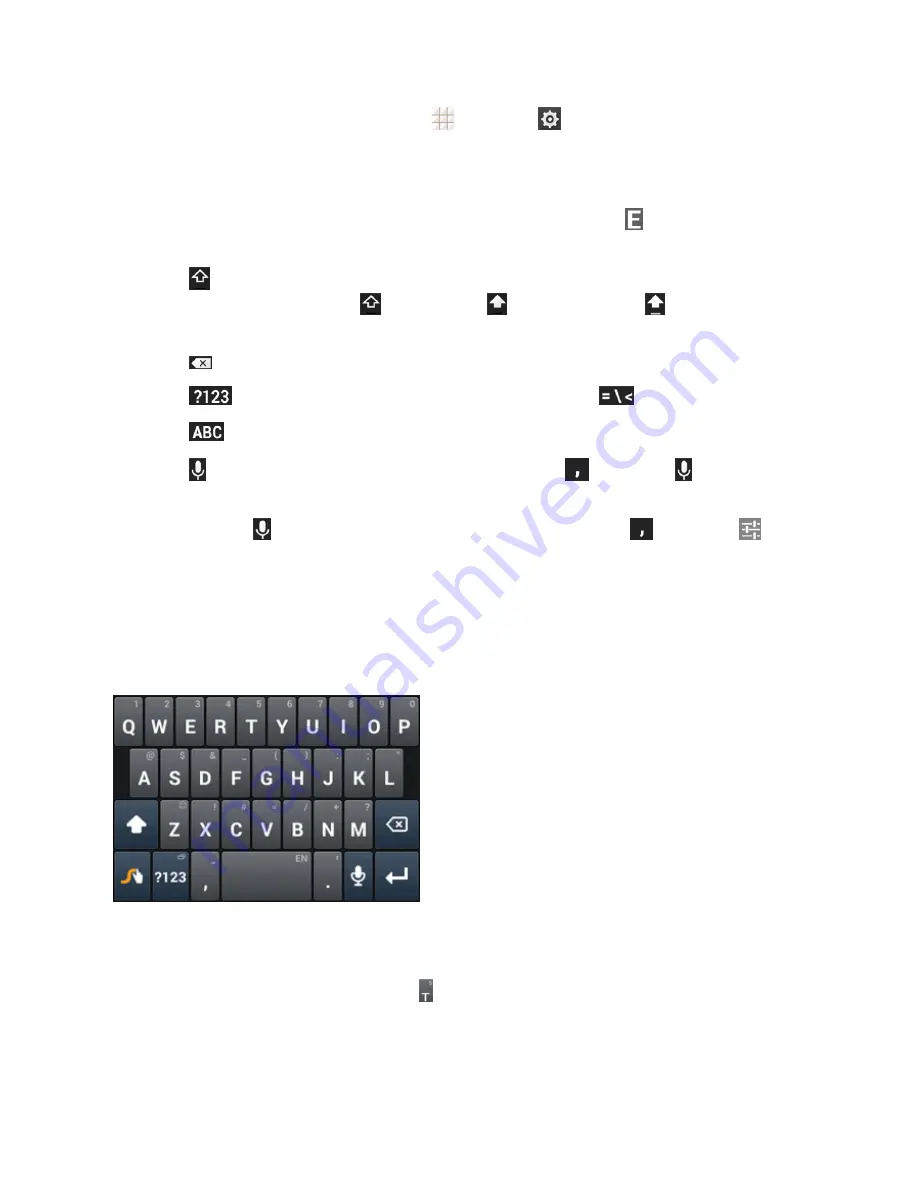
Phone Basics
18
Note:
The
Auto-rotate screen
check box in
>
Settings
>
Display
needs to be selected to
use the keyboard in landscape mode. The landscape QWERTY keyboard is not supported in all
applications.
n
Touch the alphabetic keys to enter letters. Touch and hold specific keys to enter associated
accented letters or numbers. For example, to enter É, touch and hold
. As the available
accented letters and number 3 appear, slide your finger to choose É and release.
n
Touch
to use uppercase. Double-tap to lock uppercase. This key also changes to indicate
the current case you are using:
for lowercase,
for uppercase, and
when locked in
uppercase.
n
Touch
to delete the text before the cursor.
n
Touch
to select numbers and symbols. You can then touch
to find more.
n
Touch
to return to the QWERTY keyboard from the numbers and symbols keyboard.
n
Touch
or, if the key is not on the keyboard, touch and hold
and slide to
to use Google
voice input.
n
Touch and hold
or, if the key is not on the keyboard, touch and hold
and slide to
to
change the input language or set up the Android keyboard.
Swype
The Swype™ keyboard lets you enter words by drawing a path from letter to letter in one
continuous motion. When you lift your finger after the last letter of a word, a space is automatically
added.
n
Touch the alphabetic keys to enter letters. Touch and hold specific keys to enter associated
accented letters, symbols, or numbers.
For example, to enter Ţ, touch and hold to open available characters and numbers. Slide to
choose Ţ and release.
















































